 Change Picture
Change Picture
Overview
This page is used to update your VTA Profile Picture.
If you are using a Gravatar, you do not need to also upload a VTA Profile Picture.
Steps to Change Your Picture
To upload your own image file, follow these steps:
- Click Click to change (or the image) on your About Me page.
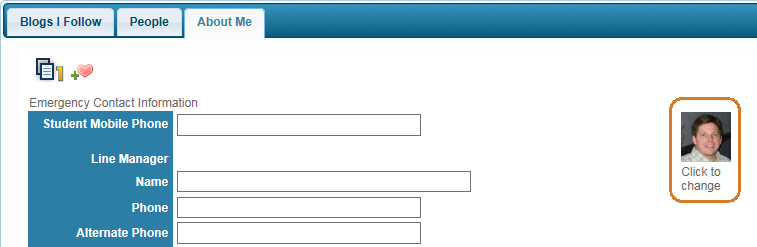
- Select "Use Picture" and click the Browse button.
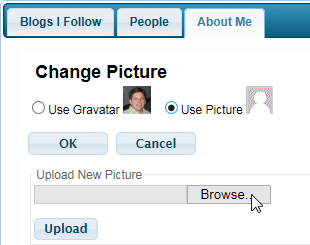
- Find the image you want to use and click the Upload button.
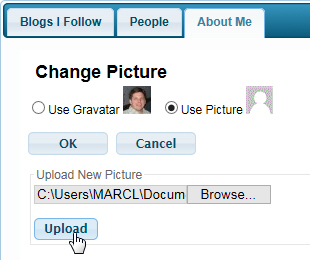
- Use the cropping tool and click the Crop button.
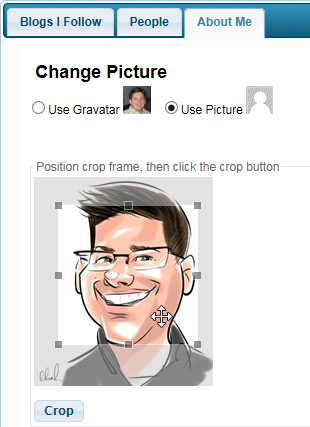
- Confirm to use the image by clicking the OK button.
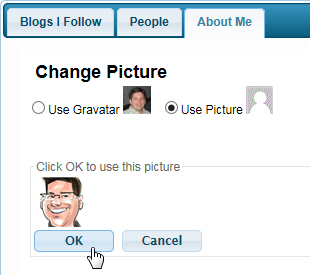
- You can see your new Profile Picture on your About Me page.
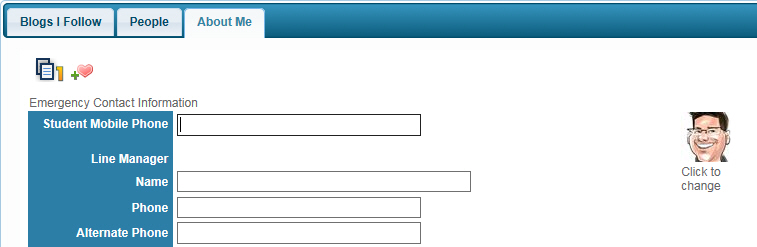
 Note: To immediately see your new image in the top menu, click the F5 key on your keyboard.
Note: To immediately see your new image in the top menu, click the F5 key on your keyboard.
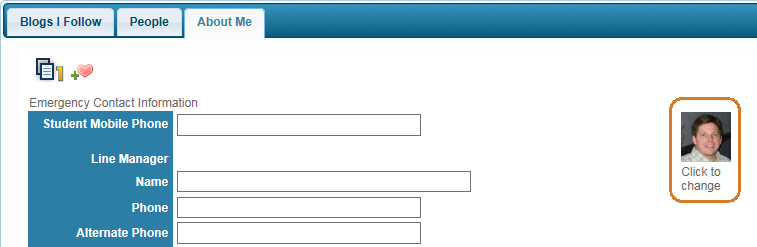
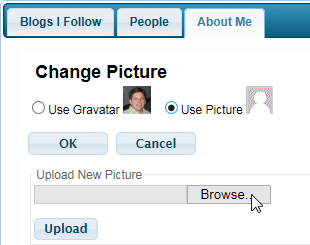
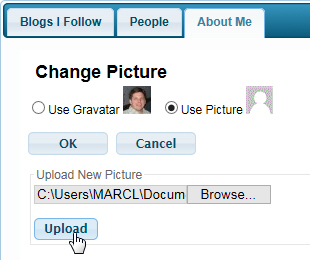
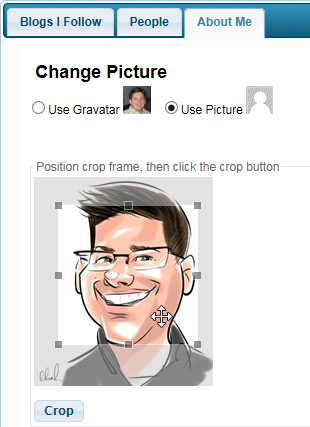
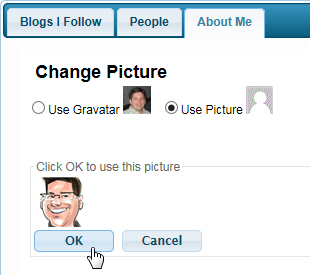
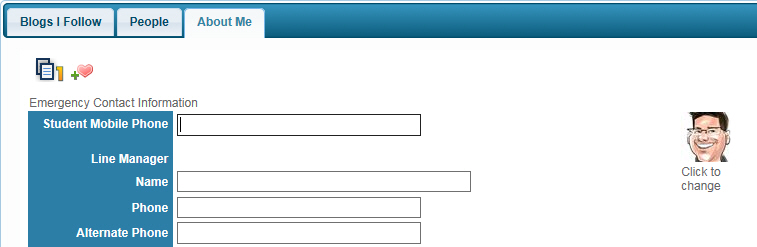
 Note: To immediately see your new image in the top menu, click the F5 key on your keyboard.
Note: To immediately see your new image in the top menu, click the F5 key on your keyboard.