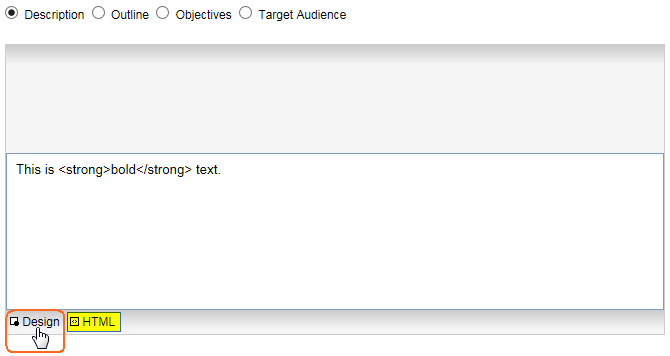Virtual Training Assistant™ Online Help
This page is used to edit information about a course for which you are the custodian.
It is accessed once a course is selected on the Custodian page.
To save your changes, click the OK button.
To cancel your changes, click the Cancel button.
You can then edit the following information about the course.
Credit Hours - The number of training hours received by students that complete the course.
Next Review - The next date on which the course should be reviewed by the Custodian.
Description - A description of the
course. Select the "Description" radio button ( )
to view/edit the Description.
)
to view/edit the Description.
Outline - The course outline. Select the "Outline" radio button to view/edit the Outline.
Objectives - The course objectives. Select the "Objectives" radio button to view/edit the Objectives.
Target Audience - The target audience for the course. Select the "Target Audience" radio button to view/edit the Target Audience.
The Description/Outline/Objectives/Target Audience fields use an HTML text editor that is similar to Microsoft Word.
It will automatically generate the necessary HTML code to correctly display the text in Learner when viewed by students.
While in Design view, enter text and use the editor's tools to format text.
For example, to make text appear in bold font, select the desired text and click the B button on the tool bar.
You can switch to the HTML view by clicking the HTML button in the bottom-left corner of the editor.
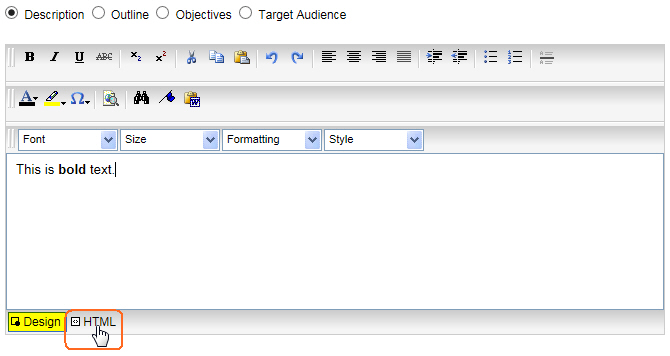
While in HTML view, enter text and HTML coding that will format the text.
 You can also use any HTML code generator,
copy the code from it and then paste it here, in HTML view.
You can also use any HTML code generator,
copy the code from it and then paste it here, in HTML view.
You can switch back to the Design view by clicking the Design button in the bottom-left corner of the editor.