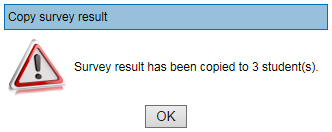Virtual Training Assistant™ Online Help
Advisor Surveys are started from the My Advisor page.
How you complete them varies depending on:
Who you are (Student or Performance Manager)
If the survey requires approval or not
Surveys assigned to be completed by a student are listed in the Your Advisor Surveys section of the My Advisor page.
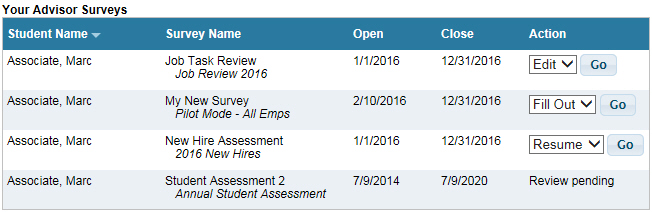
 Teams are assigned as soon as the survey
is submitted.
Teams are assigned as soon as the survey
is submitted.
To submit an Advisor Survey the first time:
On the My Advisor page, click Go for a survey with a "Fill Out" Action.
On the Advisor Survey Instructions page, click Next.
Select an answer for each question and click Next. This will save your answer for that question and you will proceed to the next question.
 You can also save your answer, once
it is selected, by clicking Save and Quit.
This will save your answer for that question, close the Advisor Survey
window and return you to the My Advisor page. The Action column for that
survey will now be "Resume".
You can also save your answer, once
it is selected, by clicking Save and Quit.
This will save your answer for that question, close the Advisor Survey
window and return you to the My Advisor page. The Action column for that
survey will now be "Resume".

 Once a question is answered and saved,
you can always go back to it by selecting the question number on the drop-down
and clicking Go To. The list of question numbers
will grow with each response. Remember, there may be branching
logic built into the survey.
Once a question is answered and saved,
you can always go back to it by selecting the question number on the drop-down
and clicking Go To. The list of question numbers
will grow with each response. Remember, there may be branching
logic built into the survey.

Once all questions have been answered, click Finish to submit the survey. This will save your survey, close the Advisor Survey window and return you to the My Advisor page. The Action column for that survey will now be "Edit".
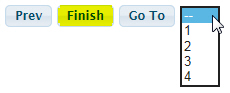
To continue an Advisor Survey:
On the My Advisor page, click Go for the survey. This will direct you to your last saved question.
Once all questions have been answered, click Finish to submit the survey. This will save your survey, close the Advisor Survey window and return you to the My Advisor page. The Action column for that survey will now be "Edit".
To re-submit or change your responses for an Advisor Survey that has an Action of "Edit":
On the My Advisor page, click Go for the survey. This will direct you to the end of your last saved survey (with the Finish button).
 To re-submit the survey without changes,
click the Finish button. This will submit
your survey, close the Advisor Survey window and return you to the My Advisor page. The Action
column for that survey will remain "Edit".
To re-submit the survey without changes,
click the Finish button. This will submit
your survey, close the Advisor Survey window and return you to the My Advisor page. The Action
column for that survey will remain "Edit".
To make changes to your answers, select a question number on the drop-down and click Go To.
Once you have changed an answer and click Next, all previously selected answers are removed. You will see what your previous selection was displayed below the navigation buttons.
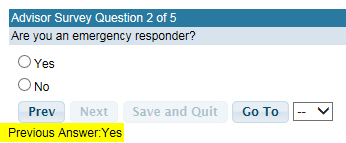
 Your previously selected answers are
removed to accommodate possible branching within the survey. See "Branching"
section below.
Your previously selected answers are
removed to accommodate possible branching within the survey. See "Branching"
section below.
Once all questions have been answered, click Finish to submit the survey. This will save your survey, close the Advisor Survey window and return you to the My Advisor page. The Action column for that survey will remain "Edit".
 Teams are assigned as soon as the approval
is granted by the Performance Manager.
Teams are assigned as soon as the approval
is granted by the Performance Manager.
As a student, the way you complete an Advisor Survey that requires approval is done the same as described above.
Once all questions have been answered, click Finish to submit the survey. This will save your survey, close the Advisor Survey window and return you to the My Advisor page.
What is different is the Action column for that survey will display a "Review Pending" message until your Performance Manager approves it.
Once your Performance Manager approves it, the Action column for that survey will display "Edit" and have a new option for "Submit To Supervisor" (see image below).
To re-submit a survey that requires approval, without changes, select "Submit To Supervisor" and click the Go button. This will re-submit your survey for approval. The Action column for that survey will again display a "Review Pending" message.
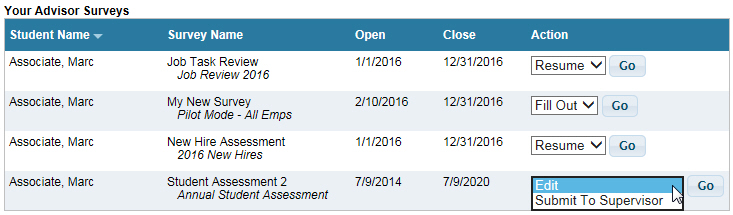
The features listed below work the same for Performance Managers as described in the Students section above:
 Teams are assigned as soon as the survey
is submitted (when they click Finish).
Teams are assigned as soon as the survey
is submitted (when they click Finish).
Surveys assigned to be reviewed and approved for a student by a Performance Manager are listed in the Completed Surveys Requiring Review section of the My Advisor page.
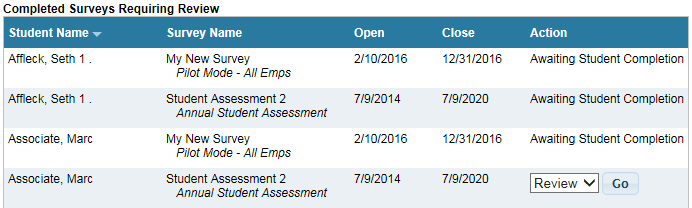
To review/approve an Advisor Survey for a student:
On the My Advisor page, click Go for a specific survey with a "Review" Action.
On the Advisor Survey Instructions page, click Next.
Review each response and make changes as needed.
Once all questions have been reviewed, click Finish to submit the survey. This will save the survey, close the Advisor Survey window and return you to the My Advisor page. The Action column for that survey will now be "Awaiting Student Completion".
Surveys assigned to be completed for a student by a Performance Manager are listed in the Student Surveys Assigned To You section of the My Advisor page.

To submit an Advisor Survey for a student:
On the My Advisor page, click Go for a specific survey with a "Fill Out" Action.
On the Advisor Survey Instructions page, click Next.
Once all questions have been answered, click Finish to submit the survey. This will save your survey, close the Advisor Survey window and return you to the My Advisor page. The Action column for that survey will now be "Edit".
Performance Managers are able to copy all responses from one completed survey to one or more other students that they oversee who have the same survey assigned.
Once a survey is submitted for a student, and the Action column shows "Edit", it will also show "Copy" available on the drop-down list (see image below).

To copy one student's Advisor Survey responses to one or more other students:
Select "Copy" in the Action column and click Go.
Once the Copy window appears, select who should get the copied responses.
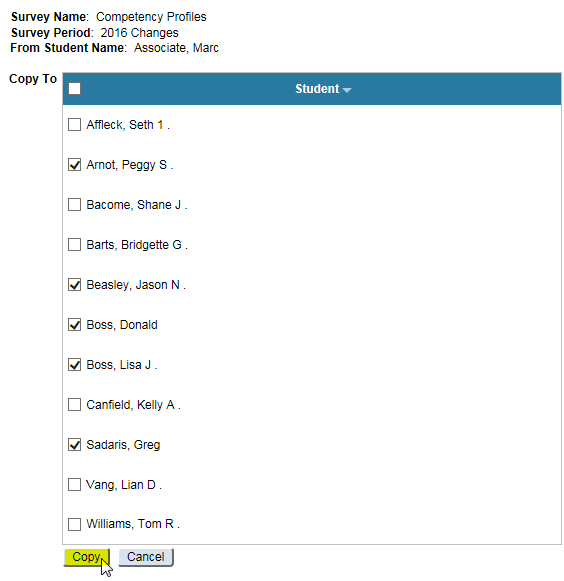
Click the Copy button.
A confirmation window (see image below) will indicate the copy action is complete. Click OK. This will save all surveys, close the Copy window and return you to the My Advisor page. The Action column for all copied surveys will now be "Edit". No further action is required and the Teams have been assigned.