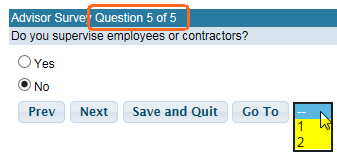Virtual Training Assistant™ Online Help
Advisor is a survey tool used by students or their Performance Manager (not technically a "Supervisor").
Responses to Advisor questions may result in a Team assignment. Since Teams can be used to assign training requirements that show up on your My Plan page, Advisor can be used as a way of determining your training needs and immediately assign relevant courses.
 See How
To: Fill Out an Advisor Survey
See How
To: Fill Out an Advisor Survey
Depending on how Advisor Surveys are configured by the System Administrator, an Advisor Survey may be completed by:
Student, without need for approval.
Teams are assigned as soon as the survey is submitted.
Student, with need for approval by the student's Performance Manager.
Teams are assigned as soon as the approval is granted.
Student's Performance Manager.
Teams are assigned as soon as the survey is submitted.
The My Advisor page may contain several sections, including:
Your Advisor Surveys
Surveys that you complete on yourself.
Completed Surveys Requiring Review (Performance Managers Only)
Surveys that have been completed by students and require your review/approval, as their Performance Manager.
Student Surveys Assigned To You (Performance Managers Only)
Surveys that you complete on students, as their Performance Manager.
The grid will have the following columns:
Student Name
Survey Name
Open
Close
Action (with Go button)
All columns except the Action column are sortable by clicking the column header name.
The name of the student to which the Advisor Survey applies.
The name of the Advisor Survey and it's Survey Period (the date range that the Survey is available in Learner).
 An Advisor Survey may be used multiple
times. Each date range it is made available is a different Survey Period.
An Advisor Survey may be used multiple
times. Each date range it is made available is a different Survey Period.
The start of the Survey Period (when it was first made available for completion).
The last date on which the survey will be available.
Available actions are listed in the Action column drop-down.
To perform an action, select it from the drop-down, then click the Go button.
Fill-Out - The survey has not yet been started. You will be brought to the Survey Instructions page where you will click a Next button to begin.
Resume - The survey has been started, but not completed. You will be brought to your last saved survey question.
Edit - The survey has been completed, but the Survey Period is still open. You may complete the survey again if:
changes are needed (for any reason)
the Survey Period requires you to review it on a regular frequency (such as once a quarter, annually, etc.)
When a survey is set to be completed by the student and requires approval by the Performance Manager, you may see the following messages in the Action column. There is no action for you to take if you see one of the following:
An Advisor Survey goes through 4 Stages:
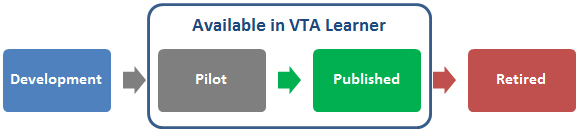
Development - The System Administrator is designing, formatting and making Team associations.
Pilot - A select group is reviewing it in Learner without actual Team updates.
Published - Participants are submitting surveys and Teams are being updated.
Retired - The System Administrator has permanently closed the survey.
If an Advisor Survey is in the Pilot Stage, it means your System Administrator and a select group of people are in the process of validating it:
Visually - Questions and answers are formatted correctly, typos, etc.),
Technically - Links work, Teams are assigned, etc.
Logically - Branching is working as expected.
While in the "Pilot" Stage:
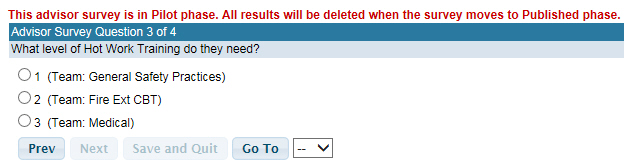
Advisor Surveys allow you to skip one or more of the next questions if they are not relevant for the student, according to a previous response. This skipping is also called branching.
Below are 4 questions that will be asked in order to assign the correct training according to what actions a person takes on the job.
To begin, Q1 ("Does this person work outdoors?") is asked of all students.
If they select "Yes", they move on to Q2 and then Q3 so they can be asked about specific outdoor equipment for which they may need training.
If they select "No", they skip ahead (branch) to Q4 because Q2 and Q3 are not relevant to someone who does not work outdoors.
Whichever response they selected, all students will be asked Q4 ("Does this person work with office equipment?").
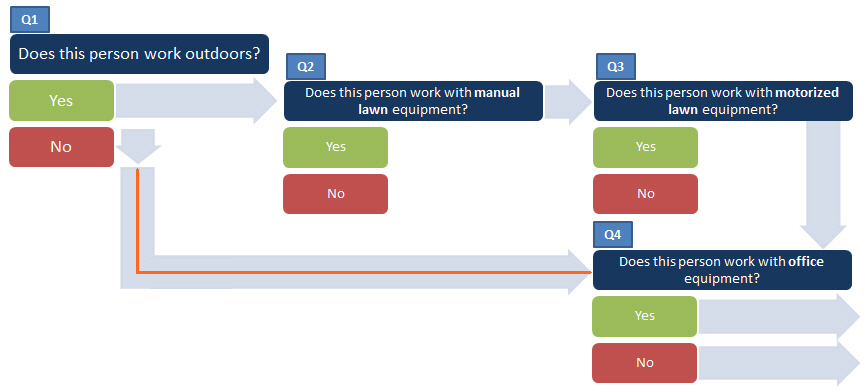
If an Advisor Survey is designed with branching logic, you will notice that the Go To option only includes numbers for questions to which you gave a response.
Below, you can see the participant is on Question 5 of 5, but the Go To option only let's them go back to Questions 1 and 2.
Because Question 2's response branched them forward to Question 5, the participant never responded to Questions 3 and 4, therefore, they cannot go back to them.
They could, however, go back to Question 2, change their response and then respond to Questions 3 and 4.