Virtual Training Assistant™ Online Help
This page is used to find courses within a selected Site associated to the selected Competency.
It is also used as a "lookup" page for courses to assign to a student's Personal Development Plan. (See: Competency Assessment Details).
 This page can be added to Your Favorites
(
This page can be added to Your Favorites
( ) or set as your
Learner start page (
) or set as your
Learner start page ( ) by clicking the icon in the
top-left corner of the page.
) by clicking the icon in the
top-left corner of the page.
If you reached this page from the Select Course button on the Competency Assessment Details page:
The Competency that you are assessing is pre-populated and the associated Courses are displayed.
Clicking a Course Title displayed will select it for the Personal Development Plan.
If you would like to change the criteria, or if you reached this page via Learner's Find Course menu option, you can make your selections as follows:
Select the Competency Group.
Select the Competency Site that controls, or "owns", the Competency.
 Note: Learner allows you to find courses
associated to a Competency within a specific Site. Click the 'My
Site' button to view the Competencies
within the selected Competency Group
for your own Site (if your Site is not already selected).
Note: Learner allows you to find courses
associated to a Competency within a specific Site. Click the 'My
Site' button to view the Competencies
within the selected Competency Group
for your own Site (if your Site is not already selected).
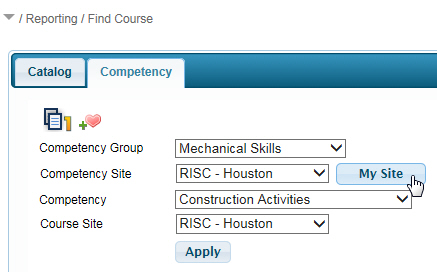
Once you have selected a Competency Site, the Competency drop-down will populate the available list of Competencies within that Site. Make your selection.
Select the Course Site that controls, or "owns", the Course.
 Note: Learner allows you to find courses
associated to the selected Competency within a specific Site or across
All Sites.
Note: Learner allows you to find courses
associated to the selected Competency within a specific Site or across
All Sites.
Once you have selected your search criteria, click the Apply button.
Results show the associated courses as they are mapped to the Proficiency Levels that they support.
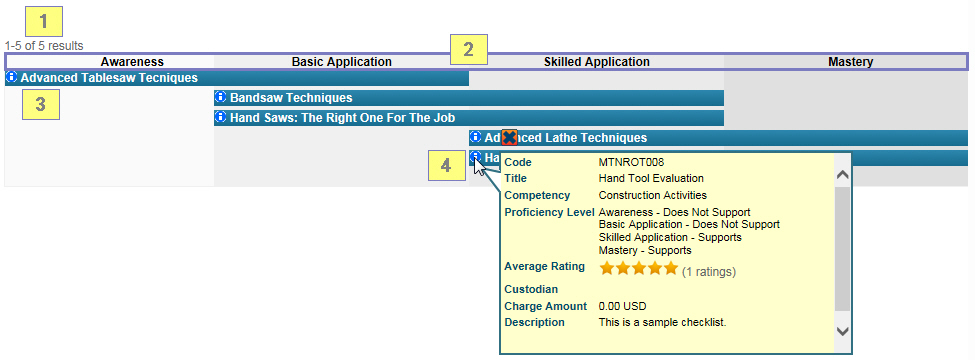
Results count on page and total.
Proficiency Levels are displayed at the top of the map.
 Note: The number of Proficiency levels
and the values are determined by your organization. Some systems will
use 2, others will use 5. How they are labeled varies on the competency
model used.
Note: The number of Proficiency levels
and the values are determined by your organization. Some systems will
use 2, others will use 5. How they are labeled varies on the competency
model used.
Course Title is an active link that will:
Select it for the Personal Development Plan if you reached this page from the Select Course button on the Competency Assessment Details page.
Bring you to the Course Description page if you reached this page via Learner's Find Course menu option.
Each Course Title will have an Advanced Tooltip that, when hovered, displays the following:
Code
Title
Competency
Proficiency Level
Average Rating (and counts)
Custodian (If the Custodian's email address is available in VTA, you can click the name to send them an email.)
Description