Virtual Training Assistant™ Online Help
The VTA Learner menu is your master key to the areas you have been granted access to by your System Administrator.
To open the menu, click the menu icon (![]() ) in the
top-left corner of the Learner window.
) in the
top-left corner of the Learner window.
The menu contains labeled tiles indicating the page it will open.
Click a tile to access the page.
 See the Site
Map Help page to learn about each option.
See the Site
Map Help page to learn about each option.
Hover a tile to view a brief description of the page.
 Non-PC users can swipe a tile to see
its description.
Non-PC users can swipe a tile to see
its description.
Your menu will vary according to your System Administrator's design.
Your initial options, their labels and tile placement were purposely designed by your organization.
Some options may be permanently removed so you can never access them.
Some options may be temporarily removed from view, but you are allowed to add it back in.
Although the menu does allow you to edit it (add/remove tiles or re-arrange their placement), your System Administrator may turn off the ability to edit.
You may notice that a tile's label varies from what is seen or described in the Virtual Training Assistant™ Online Help system for Learner.
Some organizations may decide to change the name of a page or tool or even add custom tiles that will open their own, non-Learner pages.
For more information about these, contact your System Administrator.
Once the menu is open, click the edit icon (pencil).

 If your System Administrator has turned
off the ability to edit the menu, you will not see the edit icon (pencil)
and will not be able to make changes.
If your System Administrator has turned
off the ability to edit the menu, you will not see the edit icon (pencil)
and will not be able to make changes.
You can add options TO the menu by selecting it from the Available Options section and dragging it onto the menu.
You can remove options FROM the menu by selecting it from the menu and dragging it to the Available Options section .
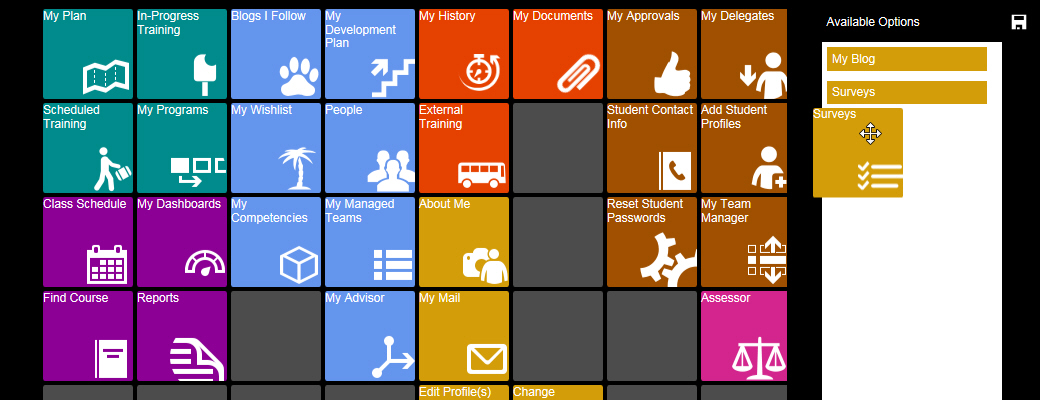
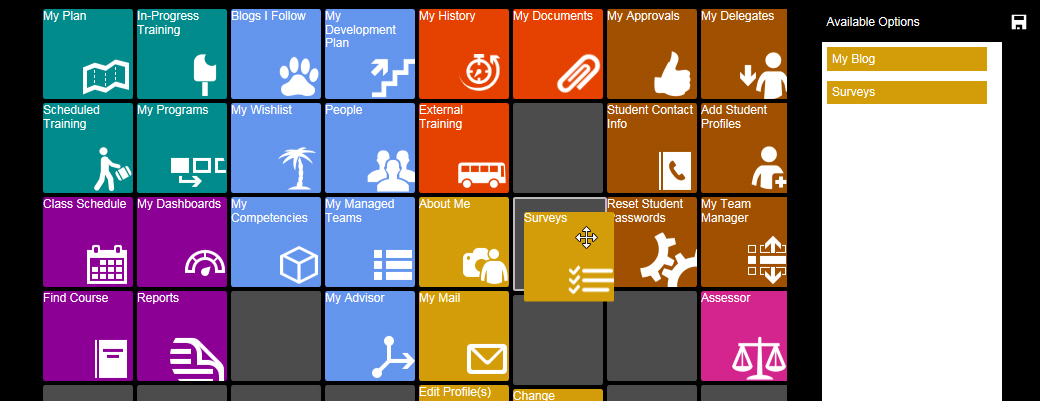
You can move tiles around by selecting it on the menu and dragging it to its new location on the menu.
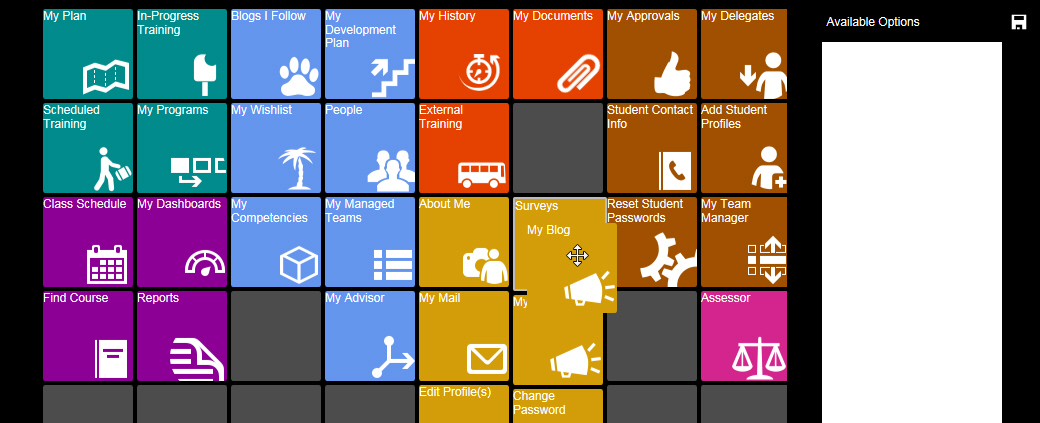
Once all changes have been made, click the save icon in the top-right of the Available Options section.
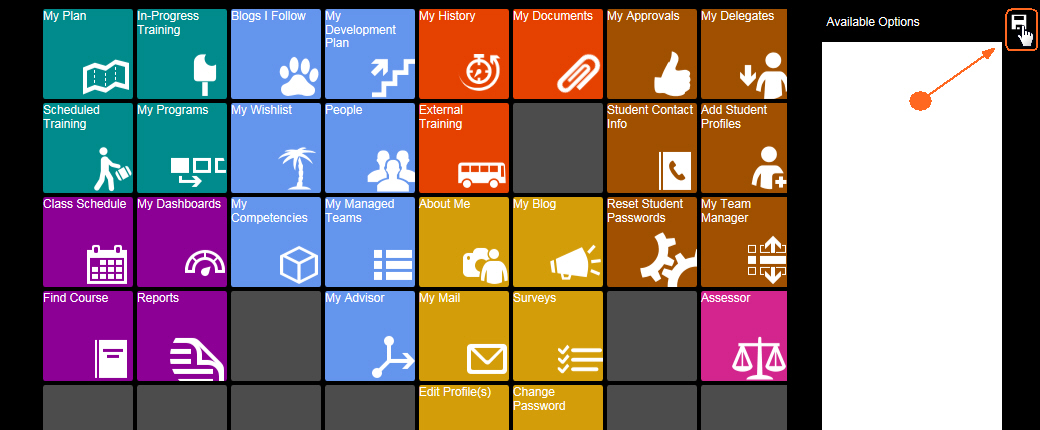
The menu will now show your updates and selecting a menu tile will go to that page.
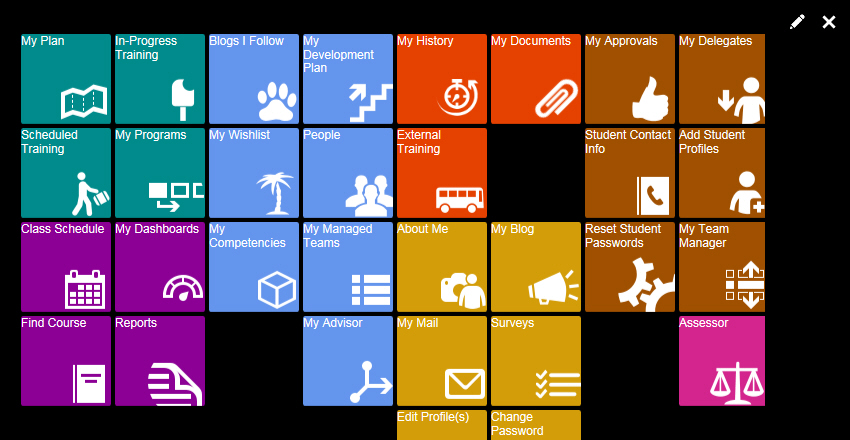
If you are on the "Classic" Menu and would like to return to the new menu, click the Use "New" Menu link in the top-right corner of the Learner window.
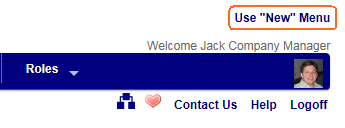
 Your System Administrator may have turned
off the ability to select your preferred menu. If so, you will not see
the link.
Your System Administrator may have turned
off the ability to select your preferred menu. If so, you will not see
the link.
 The "classic" menu is deprecated,
meaning that it will not be available after version 8.0 of Learner.
The "classic" menu is deprecated,
meaning that it will not be available after version 8.0 of Learner.