Virtual Training Assistant™ Online Help
The Site Map provides links, in an outline view, for the entire VTA Learner system.
You can click a link to access the page or hover it to view a brief description.
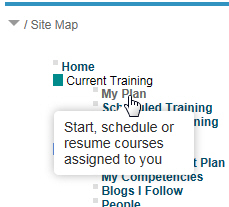
If you do not have access to a page, the link will be inactive.
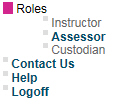
 Your System Administrator may have turned
off, restricted or re-labeled some options listed on the Site Map. In
addition, the colors shown here are based on the default configuration
of VTA Learner. You System Administrator may have chosen a different
color scheme.
Your System Administrator may have turned
off, restricted or re-labeled some options listed on the Site Map. In
addition, the colors shown here are based on the default configuration
of VTA Learner. You System Administrator may have chosen a different
color scheme.
Menu Group |
Site Map Item |
Description |
|
|
|
Current Training |
|
These pages connect you to training that is:
|
|
|
|
|
|
|
|
|
|
|
|
|
Developmental |
|
These pages connect you to resources that help in student development:
|
|
|
|
|
|
|
|
|
|
|
|
|
|
|
|
|
|
|
|
|
|
|
||
History |
|
These pages connect you to things you achieved. |
|
|
|
|
|
|
|
|
|
Personal |
|
These pages connect you to things that relate to you as a student. |
|
|
|
|
|
|
|
|
|
|
|
|
|
|
|
|
|
|
|
|
|
Reporting |
|
These pages connect you to VTA's reporting tools for printing, saving or on-screen view of training data. |
|
|
|
|
|
|
|
|
|
|
|
|
Supervisor |
|
These pages connect Supervisors to tools they can use to help manage records for their people. |
|
|
|
|
|
|
|
|
|
|
|
|
|
|
|
|
|
|
Roles |
|
These pages connect people given additional roles to perform. |
|
|
|
|
|
|
|
|
|
|
||
|
Help |
|
|
|