 My Approvals
My Approvals
Overview
When a course requires approval to begin or schedule, the My
Pending Approvals page displays your pending requests to approve
for people when you are their Primary Supervisor.
These requests may be for Self-Study/online training or Classroom training.
You will see these requests if you are either:
- The Primary
Supervisor of the person that made the request.
- An active Delegate
for the Primary Supervisor with pending requests.
 Note: Each student can only be associated
to one Primary Supervisor. Team, Department and Work Area Supervisors
do not have access rights to approve training requests.
Note: Each student can only be associated
to one Primary Supervisor. Team, Department and Work Area Supervisors
do not have access rights to approve training requests.
Managing Requests
Grid
The grid will display the following for each request (see image below):
- Advanced
Tooltip - Displays more information about the course.
- Name
- Student's name.
- Request
Date - Date the student originally requested the approval.
- Class
Date
- If the request is for Self-Study/online
training, "Self Study" will be displayed.
- If the request is for attendance
in a Schedule Classroom Session, the Class Start Date will be displayed.
- For Self-Study/online training,
"Attend (Pending)" will be displayed.
- For attendance in a Schedule
Classroom Session, if the student is
not wait-listed, "Attend (Pending)" will be displayed.
- For attendance in a Schedule
Classroom Session, if the student is
wait-listed, "Wait (Pending)" will be displayed.
- Course
Code - The course's unique code.
- Course
Title - The title of the course.
All columns except the
Tooltip column are sortable by
clicking the column header name.
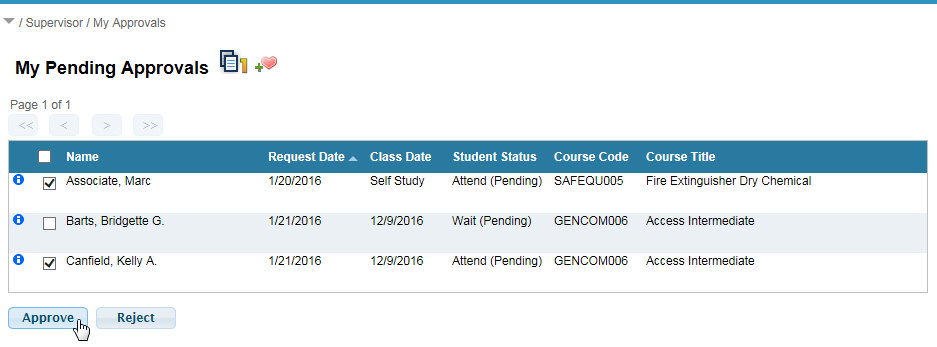
Approving/Rejecting
Managing requests is simple a 2-step process:
- Select the specific requests you
wish to approve or reject (or use the "select all" check
box in the header of the grid to select or de-select all rows).
- Click the Approve
or Reject button.
- Learner will then automatically
update students that you approved or rejected their request.
 Note: Your System Administrator controls
the email sent related to requests. They may disable the notification
feature.
Note: Your System Administrator controls
the email sent related to requests. They may disable the notification
feature.
 Note: Each student can only be associated
to one Primary Supervisor. Team, Department and Work Area Supervisors
do not have access rights to approve training requests.
Note: Each student can only be associated
to one Primary Supervisor. Team, Department and Work Area Supervisors
do not have access rights to approve training requests.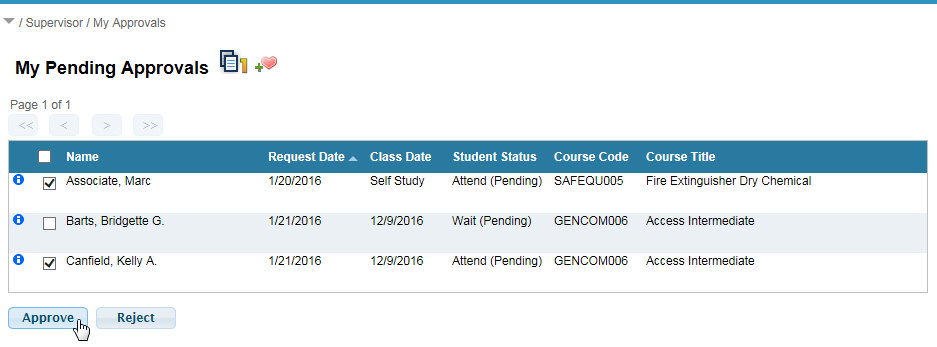
 Note: Your System Administrator controls
the email sent related to requests. They may disable the notification
feature.
Note: Your System Administrator controls
the email sent related to requests. They may disable the notification
feature.