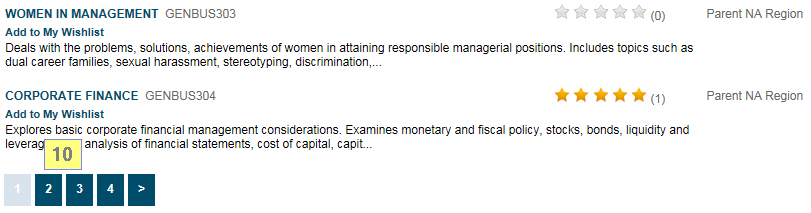Virtual Training Assistant™ Online Help
This page is used to find courses by code and return a list of courses within a selected Training Subject.
The VTA Course Catalog is organized into a 3-level hierarchy:
 This page can be added to Your Favorites
(
This page can be added to Your Favorites
( ) or set as your
Learner start page (
) or set as your
Learner start page ( ) by clicking the icon in the
top-left corner of the page.
) by clicking the icon in the
top-left corner of the page.
Select the Site Name that controls, or "owns", the course.
 Note: Learner allows you to find courses
within a specific Site or across All Sites. Click the 'My
Site' button to view the Catalog
for your own Site (if your Site is not already selected).
Note: Learner allows you to find courses
within a specific Site or across All Sites. Click the 'My
Site' button to view the Catalog
for your own Site (if your Site is not already selected).
Once you have selected a Site, you will see a list of Training Areas within that site.
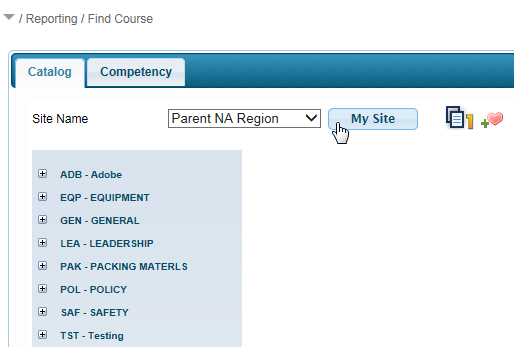
Click on a Training Area will expand it and display a list of Training Subjects within it.
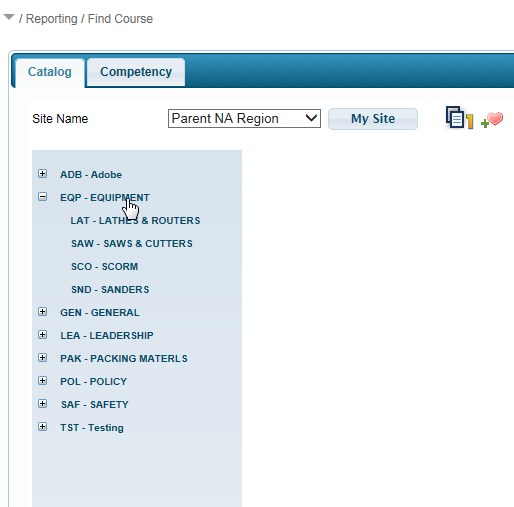
Click on a Training Subject will display the Courses within it.
The results are displayed with a variety of information about each course to help you find exactly what you are looking for.
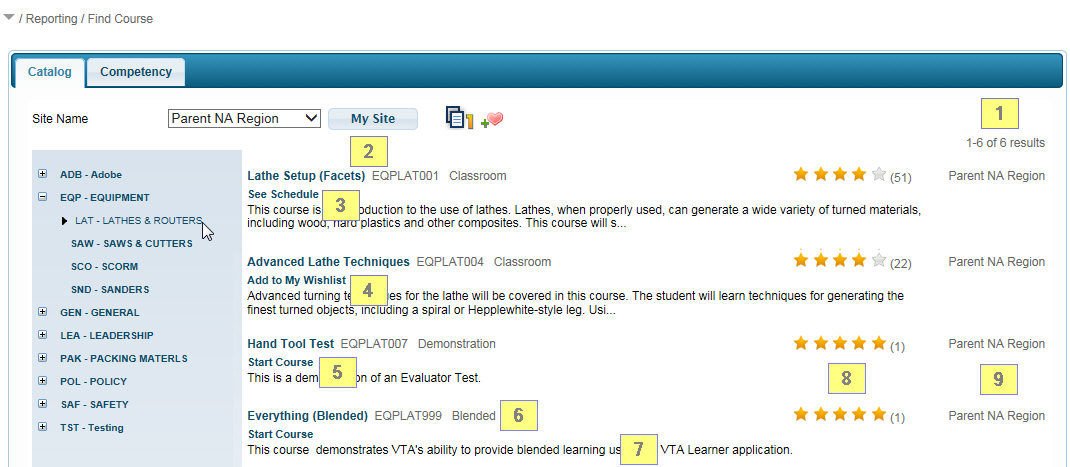
Results count on page and total.
Course Title and Code will always be displayed. The Course Title is an active link that will bring you to the Course Description page.
See Schedule is an active link for instructor-led training that is presently scheduled. It will bring you to the Course Schedule page for the Course.
Add To My Wishlist is an active link for instructor-led training that is not presently scheduled. It allows you to immediately add the Course to your My Wishlist page.
Start Course is an active link for online training that allows you to immediately view the Lessons and start the course. Once clicked, you must confirm that you want to start the Course. Once you click Yes, Learner will start tracking your progress.
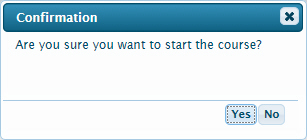
Media value will be displayed to the right of the Course Title and Code if one is associated to the Course.
Description area will display the first sentence or two of the Course Description beneath the Course Title if one is associated to the Course.
Average Rating and rating counts will be displayed if they are turned on by your System Administrator for the Course. If Allow Ratings is not turned on, the area will be blank.
Site is the name of the Site that owns the Course.
Paging controls will appear in the bottom-left of the results grid if it contains more than one page of values. Use these to navigate from one page of results to another.