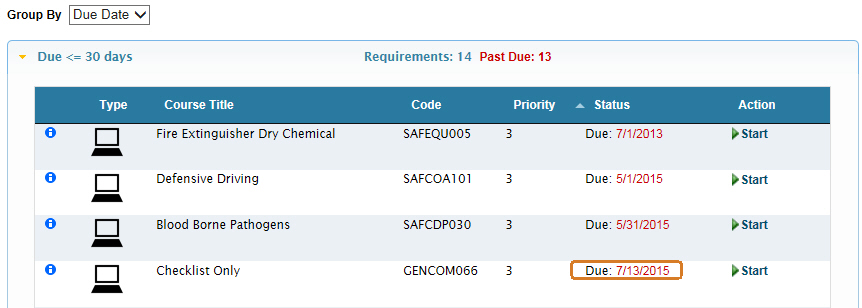Virtual Training Assistant™ Online Help
Reports About Me provides reports on your VTA training records that you can save or print.
You can run them on your training history, class schedule and your current training requirements.
Simply select the Report, choose a Dates option (if needed), the desired Format and click the Run Report button.
 This page can be added to Your Favorites
(
This page can be added to Your Favorites
( ) or set as your
Learner start page (
) or set as your
Learner start page ( ) by clicking the icon in the
top-left corner of the page.
) by clicking the icon in the
top-left corner of the page.
Includes the following information:
Demographics - This includes your Job Title, Department and Team assignments.
 Note: "Job Title", "Department"
and "Team" are re-nameable fields. The fields may be labeled
something different in your system.
Note: "Job Title", "Department"
and "Team" are re-nameable fields. The fields may be labeled
something different in your system.
Training History - All the training history stored for you in the system for the selected Dates option.
Scheduled Training - Any instructor-led training you are enrolled to attend.
Includes only the Training History stored for you in the system for the selected Dates option.
Includes only instructor-led training you are enrolled to attend.
This report lists all training requirements that have been assigned to you and their status as of the current date.
When you want to know why something is on your My Plan page, this is the report that will tell you.
It includes:
Course Code (as seen in the Course Catalog)
Title (Course Title from the Course Catalog or the name of the Requirement Group)
Requirement Type (how it is associated to you, such as "Individual", "Job Title" or "Team")
Met? Each requirement is evaluated by comparing what and how something is assigned to your completed or training overrides (exemptions) to determine if the training is overdue.
If
you are not overdue by the current, you will see a  .
.
If it is overdue by the current, the column will be blank.
Due Date
If the training is due or overdue, you will see the date it is due.
If the training is NOT due by the current (completion or exemption found), the column will be blank.
Sched Date
If you are currently enrolled to attend a session of the assigned training, you will see the session date.
If you are NOT currently enrolled to attend a session of the assigned training, the column will be blank.
Last Passed
If you have completed the assignment, the last completion date will be displayed.
If you have never completed the course, the column will be blank.
 Note: You may see a "Last Passed"
date AND a "Due Date" when an assignment is set to be completed
on a regular frequency, such as annually or every 36 months. You will
see when you last completed the training and when you are due to complete
it again.
Note: You may see a "Last Passed"
date AND a "Due Date" when an assignment is set to be completed
on a regular frequency, such as annually or every 36 months. You will
see when you last completed the training and when you are due to complete
it again.
Met By
If a checkmark is seen in the Met? column, how you have "Met" the assignment will be displayed.
You may have "Met" the assignment in one or more of the following ways:
Pass - Used for Courses that have a completion and it is no longer due when either:
it is set to be completed only once
it is set to be completed on a regular frequency and the next Due Date is in the future
Grace - Used for Courses when the assignment's initial Due Date (Grace Period) for the specific student is in the future.
Exempt - Used for assignments when the student has an override for the course.
Effective Date - Used for Courses when the assignment's initial Due Date (Effective Date) for all students is in the future.
Not Yet Due - Used for Requirement Groups when the Due Date is in the future.
If a Course is assigned to you in multiple ways (let's say to your Job Title AND a Team), you will see it listed on the report for each assignment.
Your My Plan page will only show the most strict assignment (whichever is due first).
If you complete a course, it will satisfy all assignments for the course, depending on each assignment's settings.
A Job Title assignment may require you to complete a course once for awareness, but a specialized Team may require you to complete the course annually.
For example:
Below you can see that the "Checklist Only" course is assigned to the student's Job Title and a "Demo 2015" Team.
The assignment to the Team shows as "Met" because the student is within the Grace Period (the allotted number of days the system administrator gave people on the Team to get the training done).
The assignment to the Job Title is overdue and the 7/13/15 Due Date is displayed.
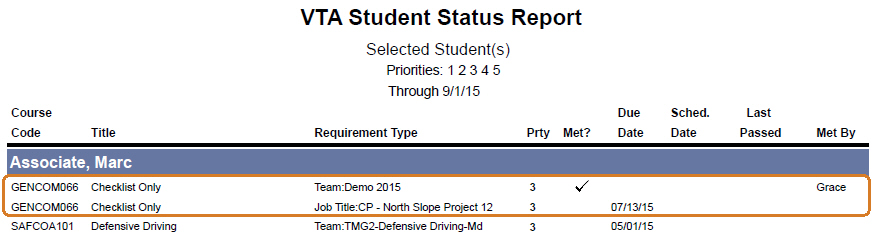
If this student were to look at their My Plan, they would see the 7/13/15 Due Date and the tooltip would indicate it was assigned by the Job Title.