Virtual Training Assistant™ Online Help
Requirement Groups are a way for you to satisfy a training need by completing one or more of the Courses identified in the group.
You access a Requirement Group from the My Plan page.
They are indicated as follows:
The Type column displays a unique image.
The Course Title is shown in italics.
The Course Code column displays the term "Group".
The Action column has a "View Detail" link.
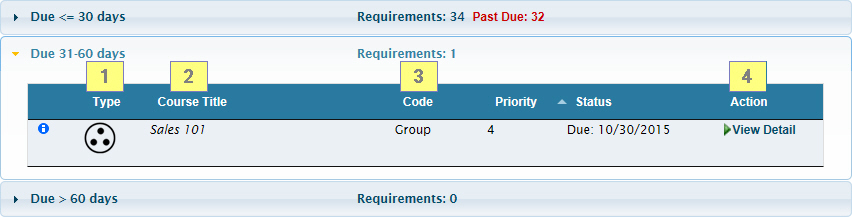
The top of the page contains information about the Requirement Group.
Depending on how the Requirement Group is assigned, you will see one of the following:
Individual Requirement Group
Job Requirement Group
Team Requirement Group
If you are looking at your own records, this will be your name. If you are a supervisor looking at someone else's records, this will be the name of the student you are viewing.
The name of the Requirement Group as selected by your System Administrator.
A short description of the Requirement Group to help you understand what to do.
This indicates how many courses are needed to satisfy the Requirement Group.
For example, "Complete 1 of the following 4 courses", then you must complete any one of the four courses listed to meet the requirement.
This indicates how many of the listed courses have been completed.
The Course grid lists the courses options available to meet the requirement and will have the following columns:
Tooltip
Course Title
Code
Status
Action
All columns except "Tooltip" are sortable by clicking the column header name.
Hover over the Advanced Tooltip icon to display additional information about the Course.
This is the title of the Course.
The unique Course Code that identifies the course.
 Note: You can learn more about your system's Course Codes by reviewing your Catalog.
Note: You can learn more about your system's Course Codes by reviewing your Catalog.
There are several different status values that may be displayed:
Never Completed - The training event has not been completed by the student.
Scheduled - The student is scheduled to attend a class on the date shown.
Expires - The course was completed at some time in the past, but the training will expire on the date shown.
Wait List - The student is on a waiting list for a scheduled class.
Completed - The course has been met by the student.
Several types of links may be shown in the Action column.
Start - Click to see the Course Description of a Self-Study Course that contains online Lessons (so you can start it).
Resume - Click to see the Lessons of a Course that:
is Self-Study, you have already started it, but you have not completed all required Lessons.
is instructor-led, you are enrolled to attend, and Pre or Post-Class Lessons exist (i.e., an online pre-test).
is instructor-led, and you have attended, but Post-Class Lessons are pending completion (i.e., an online evaluation).
Schedule - Click to view the Class Schedule and enroll into a session.
Cancel - Click to cancel enrollment, or drop off a wait list, for an instructor-led session.
Self-Study - Click to see the Course Description of a Self-Study Course that does not contain online Lessons (so you can learn how to get credit from your system administrator).
View - Supervisors (only) can click to see the Lessons of in-progress training (training is considered in-progress for the same reasons mentioned above for the student "Resume" Action).
 Remember: a Supervisor cannot launch online training, take tests or complete evaluations for another person. A Supervisor would see no Action available (blank) for a Self-Study Course that has not been started yet.
Remember: a Supervisor cannot launch online training, take tests or complete evaluations for another person. A Supervisor would see no Action available (blank) for a Self-Study Course that has not been started yet.