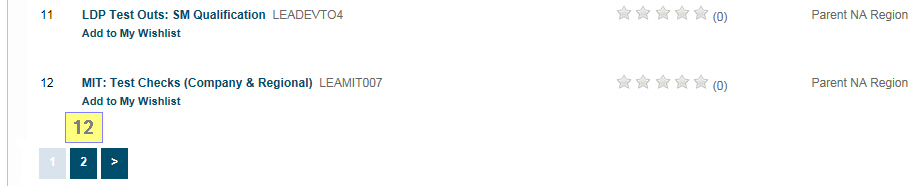Virtual Training Assistant™ Online Help
This page is used to search the course catalog by text and return a list of courses that match your search statement.
The following Course fields are searched:
Title
Code
Description
Outline
Objectives
Target Audience
There are four ways to reach this page:
Clicking Search for the Quick Search feature on the top of the VTA Learner window when "Courses" is selected as the last used Quick Search.
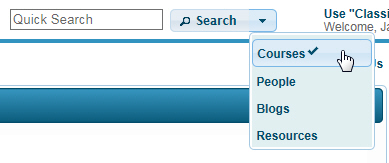
If you are already on another Search page tab (such as "People", "Blogs" or "Resources"), select the Courses tab.
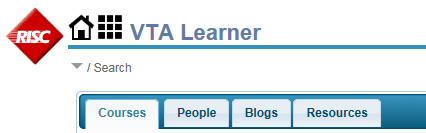
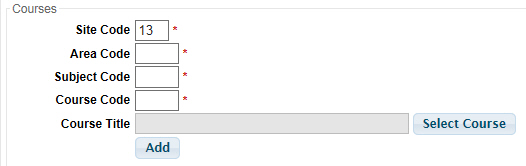
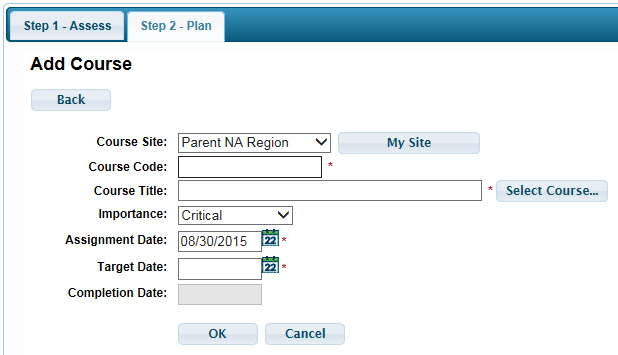
 This page can be added to Your Favorites
(
This page can be added to Your Favorites
( ) or set as your
Learner start page (
) or set as your
Learner start page ( ) by clicking the icon in the
top-left corner of the page.
) by clicking the icon in the
top-left corner of the page.
This is the VTA Site that will be searched.
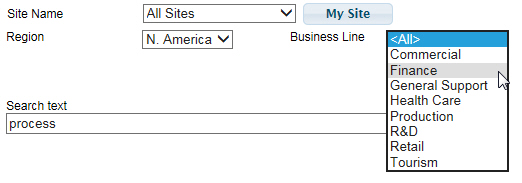
Learner allows you to search within a specific Site or across All Sites.
Click the My Site button to search the courses at your site (if your Site is not already selected).
If your system is running in a multi-site environment, you can select another site.
When a specific Site is selected, the Site Category 1 and Site Category 2 options are not available.
If you choose to search "All Sites":
You can choose to filter your search by selecting values from the Site Category 1 and Site Category 2 drop-down menus.
Media would be disabled if each site has their own values. Some systems may decide to share Media values, which would allow you to filter by Media.
 Note: "Site Category 1" and
"Site Category 2" are re-nameable fields. This mean that
they may be called something different in your system. For example, in
the image above, "Site Category 1" is re-named "Region"
and "Site Category 2" is re-named "Business Line".
Note: "Site Category 1" and
"Site Category 2" are re-nameable fields. This mean that
they may be called something different in your system. For example, in
the image above, "Site Category 1" is re-named "Region"
and "Site Category 2" is re-named "Business Line".
You can choose to filter your search by selecting values from the Media area.
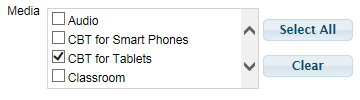
Learner allows you to search for a particular type of course, such as computer based training (CBT), Classroom, etc. depending upon what is available at your organization.
By default, all values are selected. If you have Media items not selected, you can use the Select All button to re-select all available values.
If you only want to search for specific Media, you can use the Clear button and then make your selections.
Enter your search term in the Search text box, then click the Search button or press the Enter key.
The results are displayed with a variety of information about each course to help you find exactly what you are looking for.
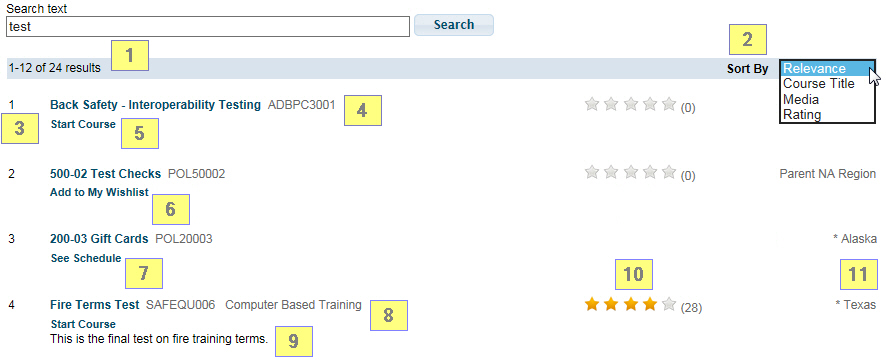
Results count on page and total.
Sort By allows you to re-sort the results for your preferred view.
Order number for the selected Sort By selection.
Course Title and Code will always be displayed. The Course Title is an active link that will bring you to the Course Description page.
Start Course is an active link for online training that allows you to immediately view the Lessons and start the course. Once clicked, you must confirm that you want to start the Course. Once you click Yes, Learner will start tracking your progress.
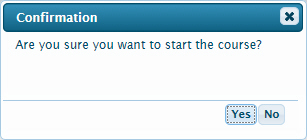
Add To My Wishlist is an active link for instructor-led training that is not presently scheduled. It allows you to immediately add the Course to your My Wishlist page.
See Schedule is an active link for instructor-led training that is presently scheduled. It will bring you to the Course Schedule page for the Course.
Media value will be displayed to the right of the Course Title and Code if one is associated to the Course.
Description area will display the first sentence or two of the Course Description beneath the Course Title if one is associated to the Course.
Average Rating and rating counts will be displayed if they are turned on by your System Administrator for the Course. If Allow Ratings is not turned on, the area will be blank.
Site is the name of the Site that owns the Course.
Paging controls will appear in the bottom-left of the results grid if it contains more than one page of values. Use these to navigate from one page of results to another.