Virtual Training Assistant™ Online Help
This page displays courses that have been started, but are not yet finished because they have one or more required lessons pending completion.
These can include self-study AND classroom courses.
 This page can be added to Your Favorites
(
This page can be added to Your Favorites
( ) or set as your
Learner start page (
) or set as your
Learner start page ( ) by clicking the icon in the
top-left corner of the page.
) by clicking the icon in the
top-left corner of the page.
If you are set as a Supervisor of a person (Primary Supervisor), Team, Department or Work Area, you can use the In-Progress Training page to view and manage currently In-Progress Training records of your associated people.
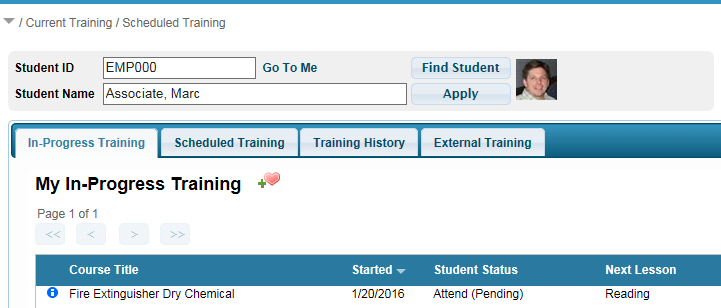
As a supervisor, you can:
view the associated Class Lessons
view associated History Class Documents (if given access rights to the Document)
complete training checklists for the student
You cannot:
launch online training
take pre-tests
complete evaluations
 Selecting
a student is done the same way by Supervisors as it is on the "My
Plan" page.
Selecting
a student is done the same way by Supervisors as it is on the "My
Plan" page.
Notice that the Student Selector is hidden when you are not set as anyone's supervisor.
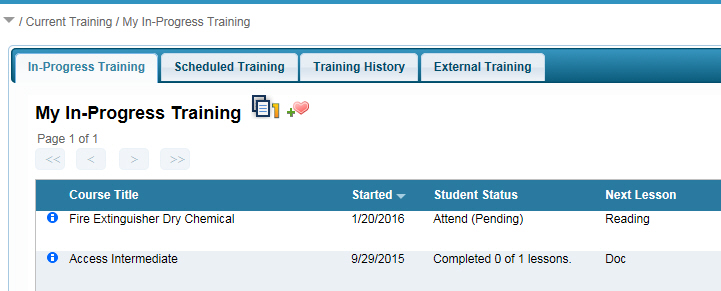
The grid will have the following columns:
Tooltip
Course Title
Started
Student Status
Next Lesson
Action
The Course Title and Started columns are sortable by clicking the column header name.
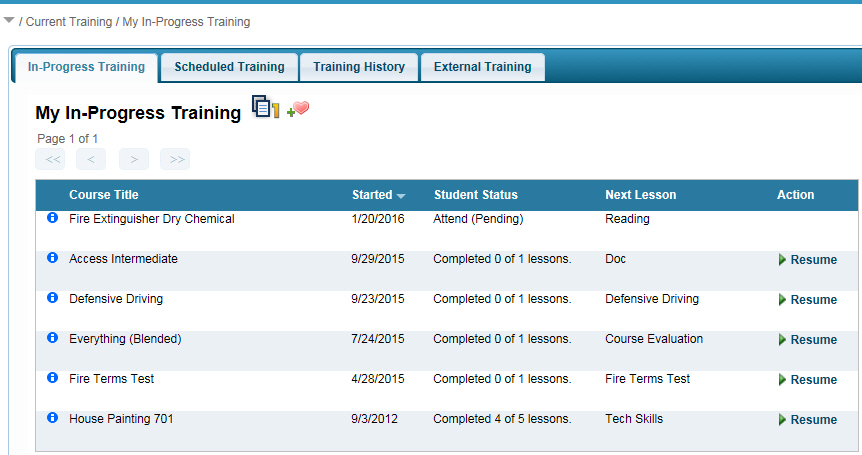
Hover over the Advanced Tooltip icon to display additional information about the class session.
If the session has an associated Instructor, and that person has a valid Email address on their VTA student profile, you can click their name to launch an email to them.
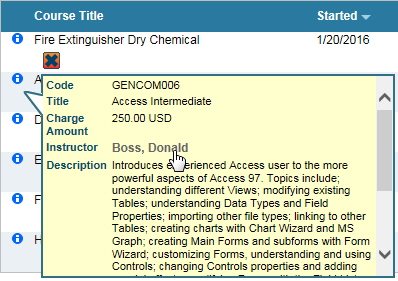
The name of the course that is in-progress.
The date on which you started the online course or the date of the classroom training event
The number of lessons that you have completed and the number that are required to be completed are displayed.
If all the course lessons must be completed by a certain date, this date will also be displayed.
If a Self-Study Course requires approval, and the Primary Supervisor's approval is still pending, then "Attend (Pending)" will be displayed. Once approval is received, the lesson counts will then be displayed.
The name of the next required Course Lesson for the student.
Click the Resume link to view the Class Lessons and continue working in the course.