Virtual Training Assistant™ Online Help
The Class Lessons page displays the Lessons associated to the Course (Course Title and Code displayed at the top).
A Lesson is a unit of the training that your organization tracks for launching or attendance and successful completion.
A Course can consist of one or more Lessons and may also include a Classroom component ("-Class-" Lesson).
You need to complete all required Lessons, in their set order, to receive full credit for the course.
The Class Lessons page is accessed by:
If the course has documents that can be used as a reference by all students, but your organization does not care to track if they are being reviewed, such as a map to the training facility or a PDF of the Power Point presentation or training manual that was covered during class, you will see a Documents option above the Lessons grid.
Select the document name on the drop-down list and click the Open button to view them.
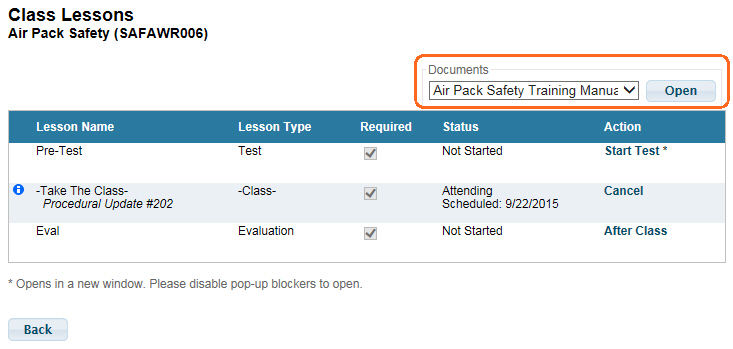
If the course does not have these kinds of documents associated, the Documents option will be hidden.
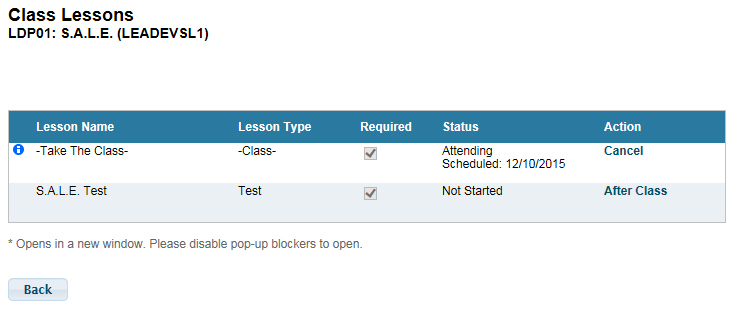
The results grid will have the following columns:
Tooltip
Lesson Name
Lesson Type
Required
Status
Action
Because you must complete all required Lessons, in their set order, the columns are not sortable.
Hover over the Advanced Tooltip icon to display additional information about the Lesson.
For Class Lessons, the tooltip will include information about the Class session you will attend (Scheduled Training) or have attended (Training History).
For non-Class Lessons (Pre-Test, Document, Test, Checklist or Evaluation):
If your System Administrator added a Description for the Lesson, the tooltip icon is visible and hovering it will display that information.
If your System Administrator did not add a Description for the Lesson, the tooltip icon is hidden.
The name assigned to the Lesson.
There are seven possible Lesson Types.
Blocks are merely an organizational structure for lessons. You can click the arrow next to a block to expand or collapse a block of lessons.
This is the classroom, or instructor-led, component of the training.
Self-Study courses do not have a -Class- Lesson.
Some courses will only consist of the -Class- Lesson. All you need to do to get credit is attend the class.
There may be both Pre-Class and Post-Class Lessons.
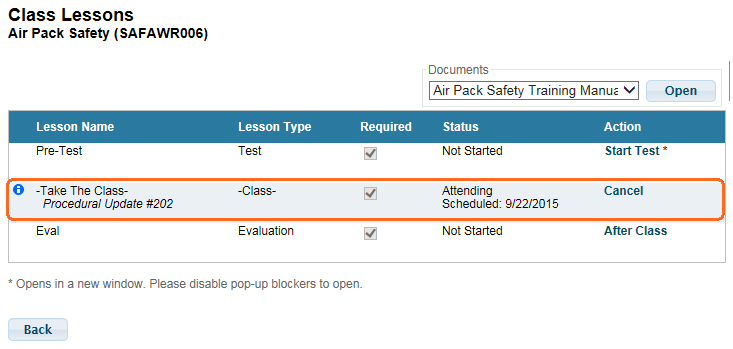
This is an online testing component of the training that is usually taken before any other Lesson, such as a Class or Document.
See: Taking Online Tests
Document Lessons are files that are used as training materials.
VTA Learner tracks your progress as they are launched, reviewed and completed.
Documents are files that can be launched by a web browser, such as a PDF or video files, a Microsoft Power Point presentation, an elearning module or a series of web pages.
Although Documents are normally self-paced (start them on demand and finish as soon as you can), the developer may choose to limit your time in the module.
These resources may help open or view Document Lessons:
 Note: If you have issues progressing
through, or completing, an elearning module or experience a broken link
(Page Not Found), contact your System Administrator.
Note: If you have issues progressing
through, or completing, an elearning module or experience a broken link
(Page Not Found), contact your System Administrator.
A Checklist is a series of items on which you will be evaluated.
Although you may print the Checklist, only a supervisor or System Administrator can give you credit for completing a checklist.
See:
Printing Checklists (for Students)
Completing Checklists (for Supervisors)
This is an online testing component of the training that is usually taken after content Lessons, such as a Class or Document.
One or more tests may be included in a Course.
See: Taking Online Tests
Evaluations are an online method to gather information and opinions about classes from students.
See: Taking Online Evaluations
Lessons may be required or optional.
You need to complete all required Lessons, in their set order, to receive full credit for the course.
The checkbox in this column will indicate if the Lesson is required or not.
There are several status messages that may be displayed:
The Lesson has never been started or waived.
The Lesson has been started, but not completed.
The Lesson has been completed.
If the Lesson has been completed or waived, the date is displayed.
If the Lesson has been completed, and it returns a score, the score is displayed.
Your System Administrator may create a course that allows you to waive, or ignore, some required Lessons when a previous Lesson is satisfied with a minimum score.
For example, the course below consists of 4 Lessons.
Because the Pre-Test ("Opt-out test") was passed with 100, the course allows the student to ignore the PDF and Test Lessons and go directly to the final Document Lesson ("Cert").
The student can chose to review the PDF Lesson, but they are no longer required to do so.
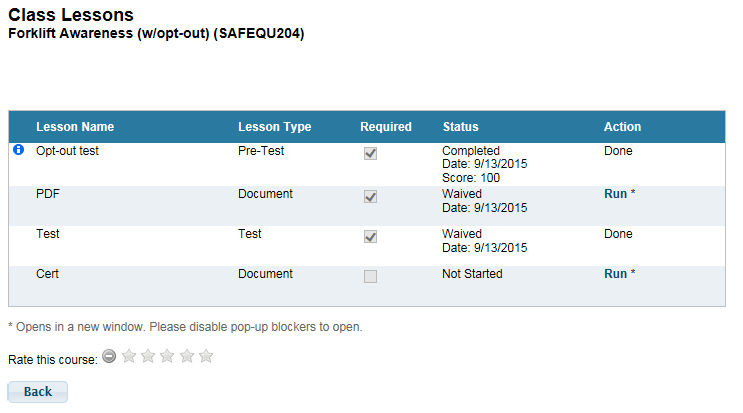
 Note: If a Document Lesson is Waived,
but the student completes it anyway, the Status would change from "Waived"
to "Completed".
Note: If a Document Lesson is Waived,
but the student completes it anyway, the Status would change from "Waived"
to "Completed".
Several types of links may be shown in the Action column.
 Note: If you click the 'Run', 'Start
Test' or 'Fill Out' Action link and your Lesson does not open, you most
likely have a pop-up blocker. Learner must be able to open pop-up windows
to display Tests, Documents and Evaluations. Either disable your
pop-up blocker or add Learner to your list of sites that are allowed to
open pop-up windows. Keep in mind that you may have more than one pop-up
blocker running at once (the record we have found is 13 pop-up blockers
running at once via browser, virus software and action bars).
Note: If you click the 'Run', 'Start
Test' or 'Fill Out' Action link and your Lesson does not open, you most
likely have a pop-up blocker. Learner must be able to open pop-up windows
to display Tests, Documents and Evaluations. Either disable your
pop-up blocker or add Learner to your list of sites that are allowed to
open pop-up windows. Keep in mind that you may have more than one pop-up
blocker running at once (the record we have found is 13 pop-up blockers
running at once via browser, virus software and action bars).
Launches a Document Lesson in a new browser window.
You will then have either a Continue button for elearning modules or Credit and No Credit buttons for other Documents.
 Note: All elearning developers are different.
Some may create training that will open more than one window and others
will create training that will open in the existing window.
Note: All elearning developers are different.
Some may create training that will open more than one window and others
will create training that will open in the existing window.
Launches a Test Lesson's Test Instructions page. That page will have a Start Test button for you to begin the online test.
Launches the Checklist Options page where:
Students and Supervisors can generate a blank Checklist Form.
Supervisors can credit or complete the Checklist online.
Once a Checklist has been credited or completed online by a Supervisor, the View Action will show as View / Reports.
This also launches the Checklist Options page where Students and Supervisors can:
Generate a blank Checklist Form.
Generate a report for a credited or completed Checklist.
 Note: The ability to generate a report
on a credited or completed Checklist may be turned off by your System
Administrator.
Note: The ability to generate a report
on a credited or completed Checklist may be turned off by your System
Administrator.
Launches an Evaluation Lesson's Evaluation Instruction page. That page will have a Start button for you to begin the online evaluation.
Used for completed Pre-Test, Test and Evaluation Lessons to indicate that they are done and cannot be re-taken.
Used to cancel enrollment in a -Class- Lesson.
 Note: If enrollment is canceled after
completing one or more Pre-Class Lessons, credit
for those lessons will be lost!
Note: If enrollment is canceled after
completing one or more Pre-Class Lessons, credit
for those lessons will be lost!
This indicates that the Lesson is not available until previous required lessons are completed (or waived).
This indicates that the lesson is only available after your Instructor or System Administrator has credited attendance for the -Class- lesson.