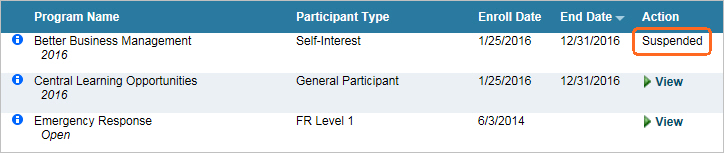Virtual Training Assistant™ Online Help
This page displays Programs which you are assigned to for a Program Period, a date range that the Program is made available to you for action.
Programs are generally used to offer you development opportunities.
 Course Elements in a Program are not
considered on Status Reports unless they
are also assigned as a Requirement on your My Plan
page. The "Due Date" for all Program Elements is the Program
Period's End Date (see more about this below).
Course Elements in a Program are not
considered on Status Reports unless they
are also assigned as a Requirement on your My Plan
page. The "Due Date" for all Program Elements is the Program
Period's End Date (see more about this below).
A Program is a collection of Elements, which are either courses or linkable resources. Below is a sample list of Elements for an "IT Training" Program.
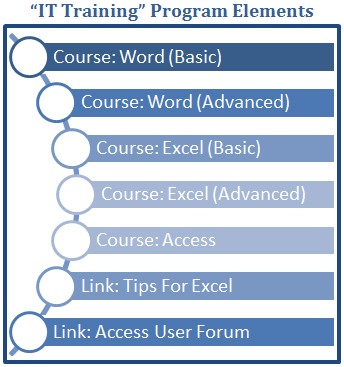
The Elements you actually see for a Program may differ from one Participant Type to another.
For example, someone who is a "General User" Participant Type (below on left) may have to only complete some Elements to finish the "IT Training" Program while someone who is a "Data User" Participant Type (below on right) may have to complete different Elements to finish the "IT Training" Program.
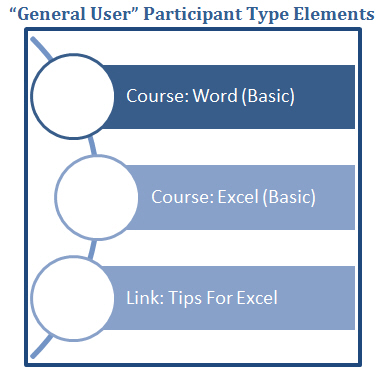
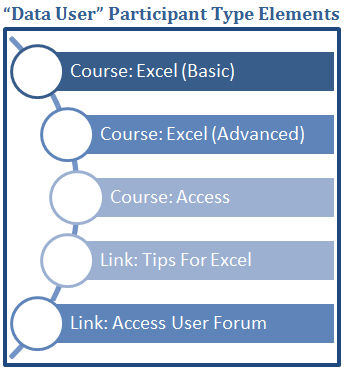
There are two major sections on the My Programs page (see image below):
 This page can be added to Your Favorites
(
This page can be added to Your Favorites
( ) or set as your
Learner start page (
) or set as your
Learner start page ( ) by clicking the icon in the
top-left corner of the page.
) by clicking the icon in the
top-left corner of the page.
If you are set as a Supervisor of a person (Primary Supervisor), Team, Department or Work Area, you can use the My Programs page to view and manage Programs of your associated people.
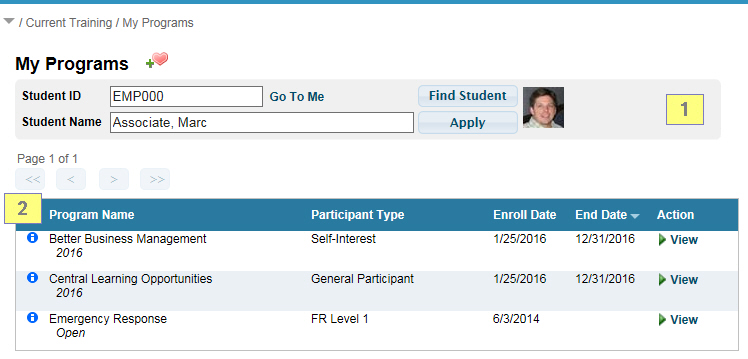
As a supervisor, you can:
view all associated Program Elements
launch Link Elements
schedule students into Classroom training
complete training checklists for the student
You cannot:
launch online training
take pre-tests
complete evaluations
 Selecting
a student is done the same way by Supervisors as it is on the "My
Plan" page.
Selecting
a student is done the same way by Supervisors as it is on the "My
Plan" page.
Notice that the Student Selector is hidden when you are not set as anyone's supervisor.
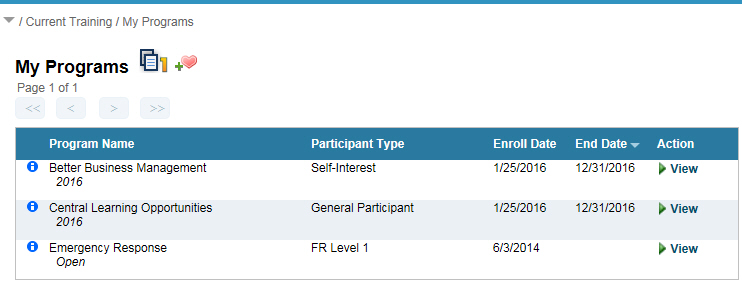
The grid will have the following columns:
Tooltip
Program Name
Participant Type
Enroll Date
End Date
Action
All columns except the Tooltip and Action columns are sortable by clicking the column header name.
Hover over the Advanced Tooltip icon to display additional information about the training requirement.
If the Program Period has an associated Contact, and that person has a valid Email address on their VTA student profile, you can click their name to launch an email to them.
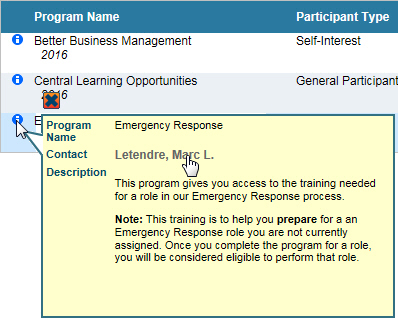
The name of the Program in which you are enrolled.
The Program Period name will be displayed in italics below the Program name.
The Participant Type you have been assigned for the Program Period.
 You may be enrolled in a Program under
more than one Participant Type.
You may be enrolled in a Program under
more than one Participant Type.
The date you were first enrolled in the Program.
The last date on which you may complete a Program Element.
If blank, the Program is open-ended without a set End Date. You may complete a Program Element as long as you have a "View" link in the Action column.
Click the "View" link to display the Program Status page for a Program, including all Elements.
You will only see a "View" link if your Registration Status is "Registered".
If your Registration Status is changed to "Canceled", you will no longer see the Program listed on the My Programs page.
If your Registration Status is set to "Nominated", you will not see a "View" link; you will see "Nominated".
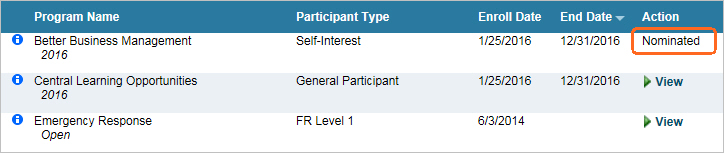
If your Registration Status is set to "Suspended", you will not see a "View" link; you will see "Suspended".