Virtual Training Assistant™ Online Help
This page displays your completion status and the Elements for a particular Program.
The completion percentage is calculated on required Elements only.
Below, you can see Element #1 is optional and Element #7 is complete. The student has completed 1 of 6 required Elements (16.7%).
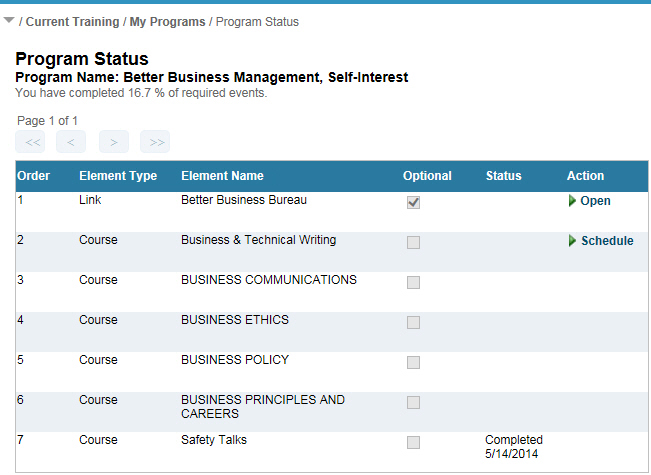
The grid will have the following columns:
Order
Element Type
Element Name
Optional
Status
Action
Because you may need to complete Elements in their set order, the columns are not sortable.
Elements of a Program have a sequence number.
You are allowed to start, schedule and complete any Element with a link in the Action column.
It is up to the System Administrator that created the Program to set the Order and make this determination.
Sometimes you may be required to complete Elements in their set sequence, as seen in the Overview section above.
Notice how the Action column is blank except for the next required Element.
That indicates you must complete each Element in the order they were set. You cannot jump ahead.
Other times, it may be possible to take Elements out of order.
Notice how the Action column is only blank for Element #2 below, but there is a "Schedule" link for all others.
That indicates you can complete Element #1, 3, 4 and 5 at any time. Element #2 will only be available after Element #1 is complete.
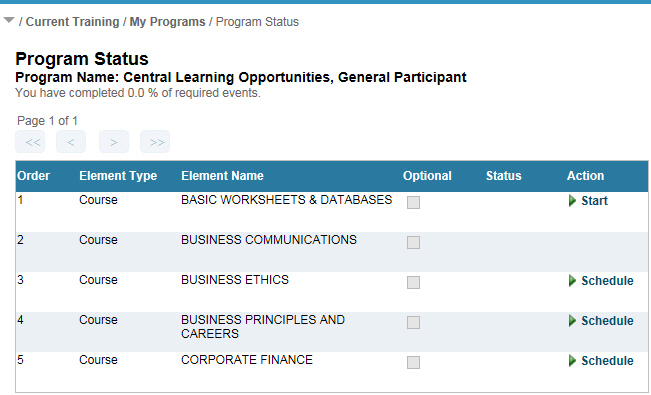
There are two types of Elements: "Course" or "Link".
Courses are just like any other Course in VTA; they may be instructor-led or self-study.
Links are online resources (websites or files) that support the Program. There are completed in 1 of 3 ways:
Credited by your System Administrator. You cannot update the status in Learner.
Credited by you just by launching it. You will see a Continue button on the Program Element Opened page to return to the Program Status page.
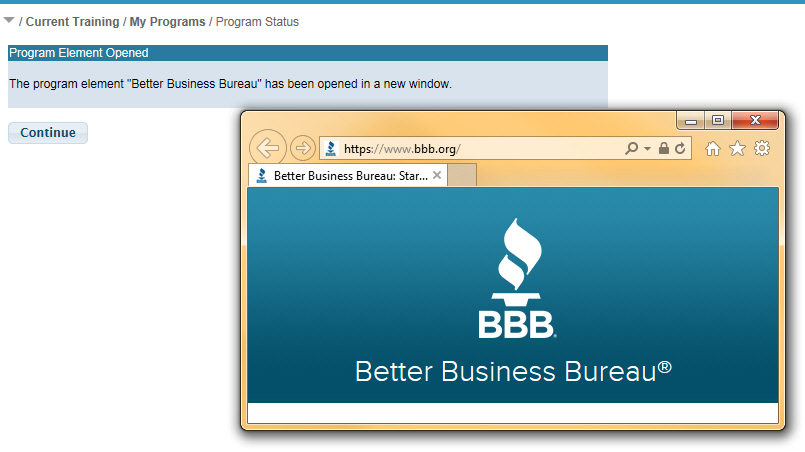
Credited by you after launching it and clicking the Credit button on the Program Element Opened page to the Program Status page.
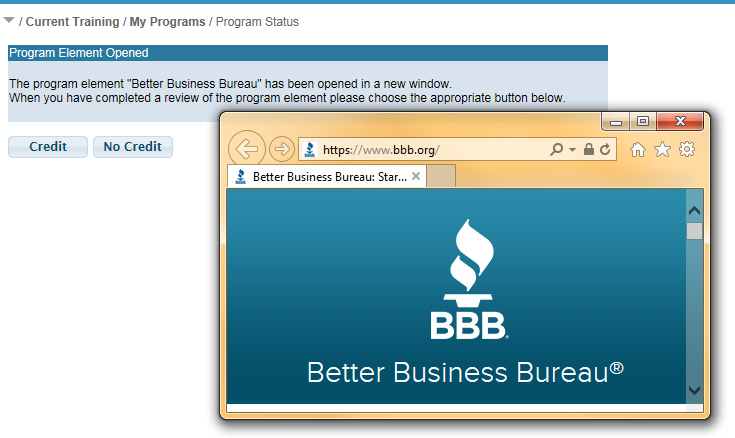
Either the Course or Link name.
Program Elements may be optional or required.
If the Optional column is checked, then the program Element is considered optional.
This is your status for the program element. Status may be:
Blank - You have not started the Element.
In Progress - You have started, but not completed, the Element.
Scheduled (including Session Date) - You are scheduled for an instructor-led event.
Wait Listed (including Session Date) - You have been wait listed for an instructor-led event.
Completed (including Completion Date) - You have successfully completed the Element.
There are several possible actions displayed in this column.
Schedule - View the schedule for the course.
Cancel - Cancel your enrollment in an instructor-led event.
Resume - Resume the lessons for the course.
View - View lessons for the course (Supervisors only).
Open - Open a "Link" Element in a new window.
Start - View the Course Description for a Self-Study Course.