Virtual Training Assistant™ Online Help
The Supervisor Reports page provides reports that you can save or print on the VTA training records for people that report to you.
You can run them on training history, class schedule, current training requirements and Team Management data.
If you are a Supervisor, you can access the Supervisor Reports tab via the Reports menu option.
To start generating a report, click its name. You will be taken to its page where you can manage the report parameters (who to include, date ranges, etc.).
For a description of the report, hover over the link of the report.
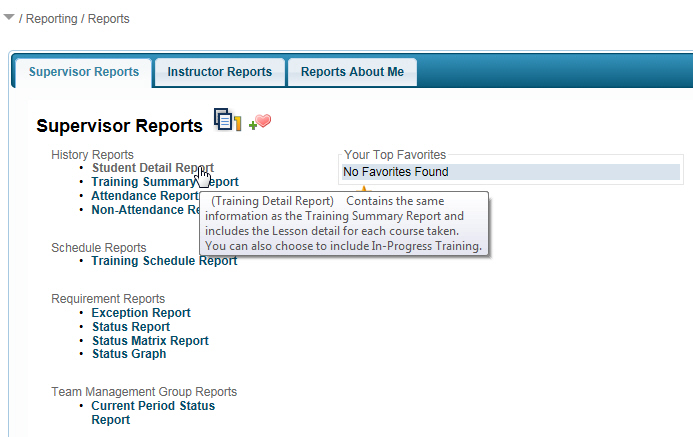
 Note: This report does not
examine if the course is required or not. It simply checks history and
lists people it does not find to have attended the course(s).
Note: This report does not
examine if the course is required or not. It simply checks history and
lists people it does not find to have attended the course(s).
This report includes student demographics (Job Title, Department, Team Assignments), training history and scheduled training during the selected date range.
This report shows the students' training history during the selected date range.
This report looks at training history data and shows which of the selected students have attended a specified course, or list of courses, during the selected date range.
This report looks at training history data shows which of the selected students have not attended a course, or list of courses, during the selected date range.
 Note: This report does not
examine if the course is required or not. It simply checks history and
lists people it does not find to have attended the course(s).
Note: This report does not
examine if the course is required or not. It simply checks history and
lists people it does not find to have attended the course(s).
This report shows the classes scheduled for your students.
This report shows assigned training that has not been completed. You can run this report for all training events assigned to your students, or for a single course. For more information on assigned training, see the My Plan Help page.
This report lists the training events that has been assigned to your students. Each required event is evaluated to determine if the training has been completed. If the training is complete as of the date of the report, a "Y" is placed in the Met column of the report. If the requirement has not been met, the system will show a due date for the training. This report can be generated for all student requirements or for a single course.
This displays a cross-tab report with requirements across the top of the page in columns and students going down the page as rows. Where a requirement applies to a student, the cell displays either the last completion date for the requirement, or the next due date for the requirement. If the requirement is past due, a red circle is placed in the cell. If the requirement is coming due within the next 60 days a yellow circle is placed in the cell. Otherwise, a green circle is displayed in the cell.
This report is similar to the Status Report mentioned above. The report shows a graph to compare student to student based on their completion percentage.
Used for examining Team Management data, the report identifies (for each selected student) the current Draft/Approval status for a Team Management Group and its Items.
Supervisors have the ability to save Report Favorites. You can save your preferred reports, including custom set up options, and then run them with a single click.
Once saved, they will appear in the Your Top Favorites section. Hovering over a Report Favorite Name will display its Description.
By default, your top 10 used Report Favorites will be displayed. If you have more than 10 Report Favorites saved, you can "pin" specific reports to force them into Your Top Favorites. You can also choose to "pin" more than 10 reports.
To "pin" reports, or to delete an existing Report Favorite,
click the ![]() More
Favorites link to go to the Manage
Your Favorites page.
More
Favorites link to go to the Manage
Your Favorites page.
In the example below, notice that not only does the Supervisor have favorites saved, they are not an Instructor, so the Instructor Reports tab is hidden.
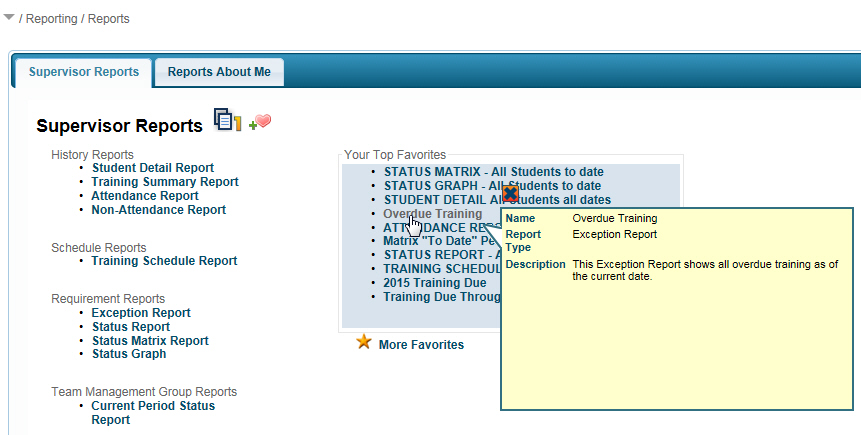
To save a Report Favorite:
Set the filters and options on the report's page with valid parameters.
Click the Save button (to the right of the Run button at the bottom).
On the Save As Favorite window, enter a Name. You can also add a Description if you want (so it displays in the tooltip).
Click the Yes button.

 Note: Run the report at least once so
that you can verify that the report options are set correctly.
Note: Run the report at least once so
that you can verify that the report options are set correctly.