Virtual Training Assistant™ Online Help
If you are set as the Instructor of a Schedule (future) or History (past) Class Session, this page displays those sessions and grants you limited permissions to update them.
As an Instructor, you can:
view/print Rosters (including attending, canceled, or wait-listed students)
contact Students (sending reminders, updates or "Thank You" notes)
view Class, Roster or Individual Documents for which you have been given access
change the Class Status (opening or shutting online enrollment, canceling the class, etc.)
move the Schedule Class Session to History (giving students attendance credit thereby giving them access to any Post-Class Lessons, such as Tests, Checklists or Evaluations)
You cannot:
change session details, such as Course, Date, Time, Location, etc.
add or remove Lessons from the session
add or remove Students from the Roster
When accessing the Instructor page, select which sessions you want to view.
 Note: Either tab can be added to Your
Favorites (
Note: Either tab can be added to Your
Favorites ( ) or set as your Learner start page (
) or set as your Learner start page ( ) by clicking the icon in the top-left corner of the
page.
) by clicking the icon in the top-left corner of the
page.
To view future sessions, select the Schedule tab.
To run a Roster Report for all listed sessions, click the Print button.
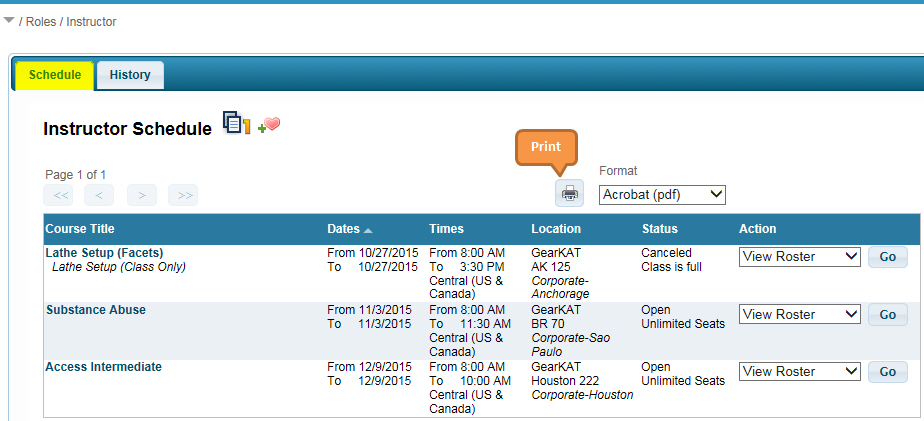
To view past sessions, select the History tab.
Just as you can with Schedule sessions, you can run a Roster Report for all listed History sessions by clicking the Print button.
The Dates filter allows you to return results for the date range that matters to you.
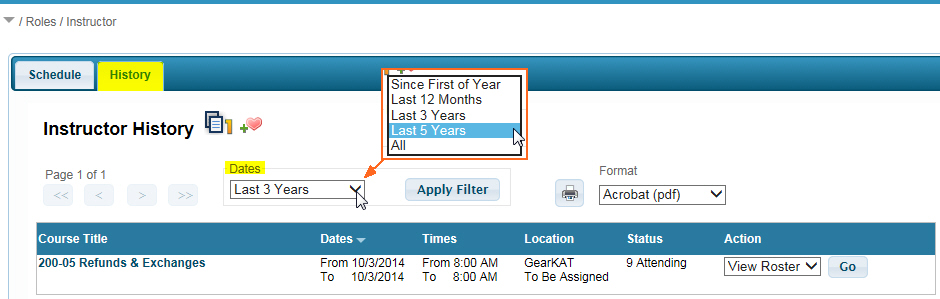
The Schedule and History session grids include:
Course Title
Dates
Times
Location
Status
Action
All columns except the Status and Action columns are sortable by clicking the column header name.
The title of the course.
If there is a Class Topic (sometimes used as an alternate or a more descriptive Course Title), it will be displayed in italics below the course title.
Click the link in this column to view the Course Description.
Hover the Course Title to view an advanced tooltip about the Class Session.
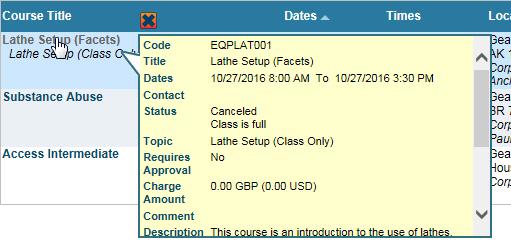
The Start and End Date for the Class Session.
The Start and End time of the class. The time zone for the class is also displayed.
The VTA Site, Classroom and Classroom Location where the class will be presented.
 Note: If this column says "TBA",
then the classroom is "To Be Announced".
Note: If this column says "TBA",
then the classroom is "To Be Announced".
The current online enrollment Status of the Class Session is displayed.
The number of available seats, if any, is displayed. If a class Roster Maximum has not been set, "Unlimited Seats" will be displayed.
 For an explanation of each possible
Status code, see Class Status Codes.
For an explanation of each possible
Status code, see Class Status Codes.
The number of "Attending" students is displayed.
From the menu, make a selection and click the Go button to:
 Note: History Class Sessions will only
have "View Roster" available for selection.
Note: History Class Sessions will only
have "View Roster" available for selection.
 Your System Administrator may have disabled
the "Move To History" function. In that case, you will not see
it as an option for selection.
Your System Administrator may have disabled
the "Move To History" function. In that case, you will not see
it as an option for selection.