Virtual Training Assistant™ Online Help
This page displays future, instructor-led classes in which you are on the roster with one of the following four student status codes:
Attending
Attend (Pending)
Wait Listed
Wait (Pending)
Once you have attended a class, a System Administrator or Instructor will move the class to history. You will then see the course displayed in one of two places:
In-Progress Training - If one or more required Post-Class Lessons has yet to be completed (such as an online test or class evaluation).
Training History - Once all required Lessons are completed.
 This page can be added to Your Favorites
(
This page can be added to Your Favorites
( ) or set as your
Learner start page (
) or set as your
Learner start page ( ) by clicking the icon in the
top-left corner of the page.
) by clicking the icon in the
top-left corner of the page.
If you are set as a Supervisor of a person (Primary Supervisor), Team, Department or Work Area, you can use the Scheduled Training page to view and manage the current schedule of your associated people.
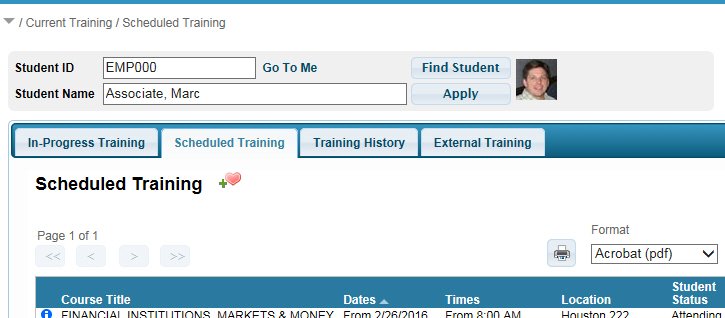
As a supervisor, you can:
cancel classroom training
view the associated Schedule Class Lessons
view associated Schedule Class Documents (if given access rights to the Document)
You cannot:
launch online training
take pre-tests
 Selecting
a student is done the same way by Supervisors as it is on the "My
Plan" page.
Selecting
a student is done the same way by Supervisors as it is on the "My
Plan" page.
Notice that the Student Selector is hidden when you are not set as anyone's supervisor.
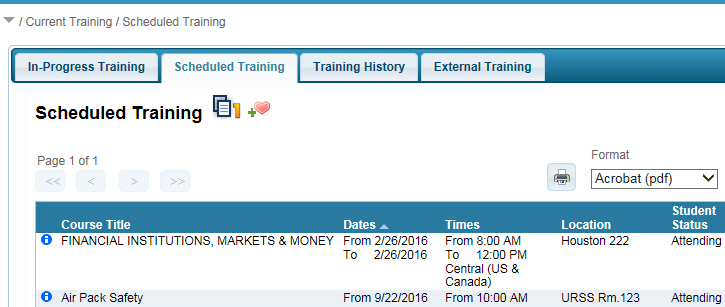
The grid will have the following columns:
Tooltip
Course Title
Dates
Times
Location
Student Status
Action
Documents
All columns except the Tooltip, Action and Documents columns are sortable by clicking the column header name.
To run a Training Schedule Report for all listed sessions, click the Print button.

Hover over the Advanced Tooltip icon to display additional information about the training requirement.
If the session has an associated Class Contact, and that person has a valid Email address on their VTA student profile, you can click their name to launch an email to them.
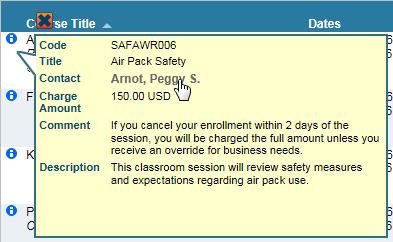
This is the Course Title of the scheduled class training event.
If an event is associated to a particular Class Topic (by your System Administrator), then it will be displayed in italics below the Course Title.
If the event has Pre-Class Lessons, then the number of lessons that you have completed and the number that are required to be completed will also be displayed in italics below the Course Title.
 If an event has a Class Topic AND Pre-Class
Lessons, the Pre-Class Lesson completion count will be displayed below
the Class Topic.
If an event has a Class Topic AND Pre-Class
Lessons, the Pre-Class Lesson completion count will be displayed below
the Class Topic.
The From (Start Date) and To (End Date) dates for the event.
The From (Start Time) and To (End Time) times for the event. The time zone for the class is also shown.
The Classroom where the event will be held.
The student's current enrollment status.
Cancel - Click to cancel your enrollment in the class.
Resume - Click to view the Class Lessons. You can only start Pre-Class Lessons until a System Administrator or Instructor moves the class to history.
 If you cancel
your enrollment after completing one or more pre-class lessons, you will
LOSE credit for those pre-class lessons!
If you cancel
your enrollment after completing one or more pre-class lessons, you will
LOSE credit for those pre-class lessons!
Any documents that are associated with the scheduled class event will be available on drop-down menu.
To open a specific document, select it from the list and click the Open button.
 Depending on the configuration chosen
by your System Administrator, you may or may not have a "Documents"
column.
Depending on the configuration chosen
by your System Administrator, you may or may not have a "Documents"
column.